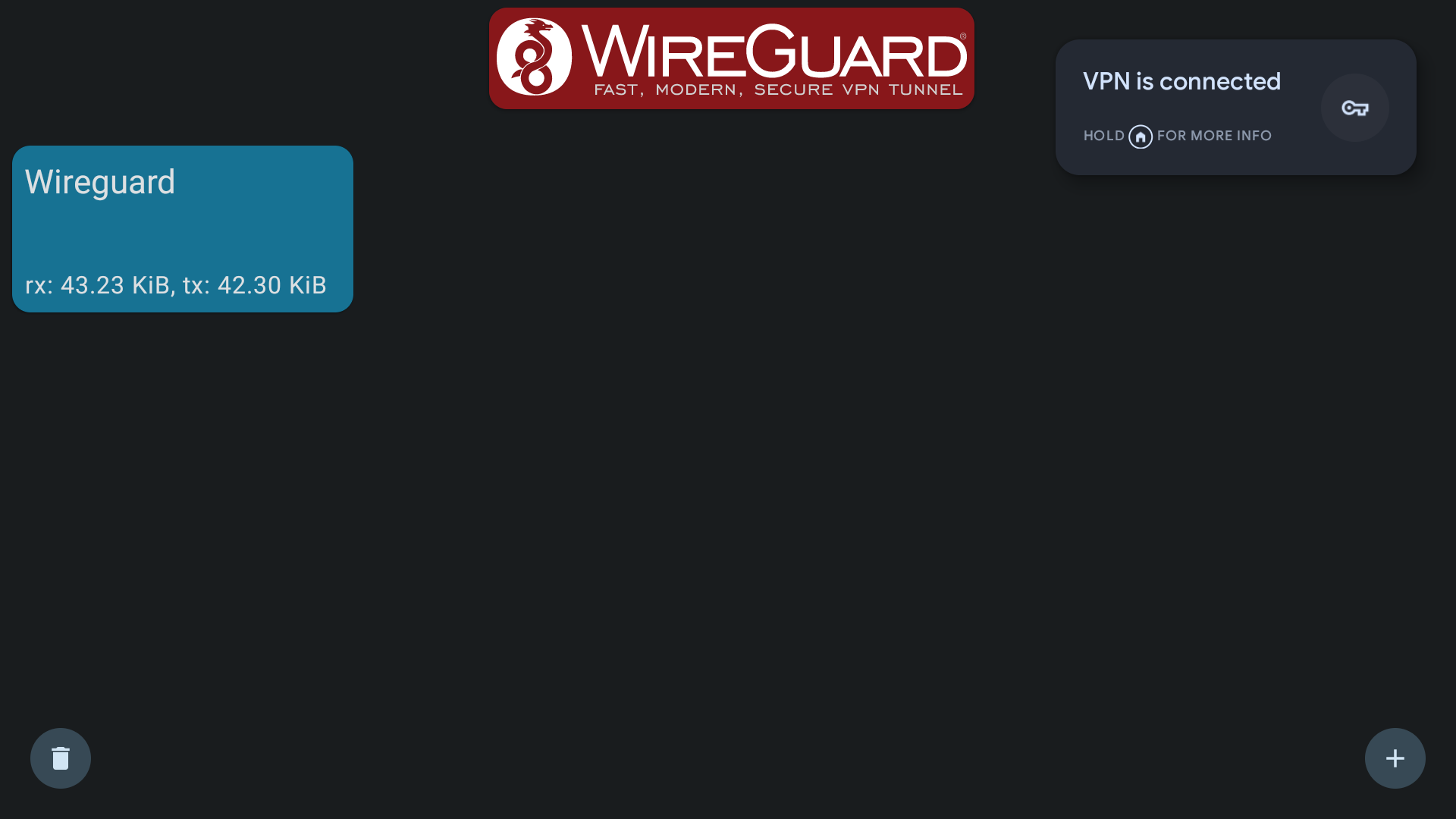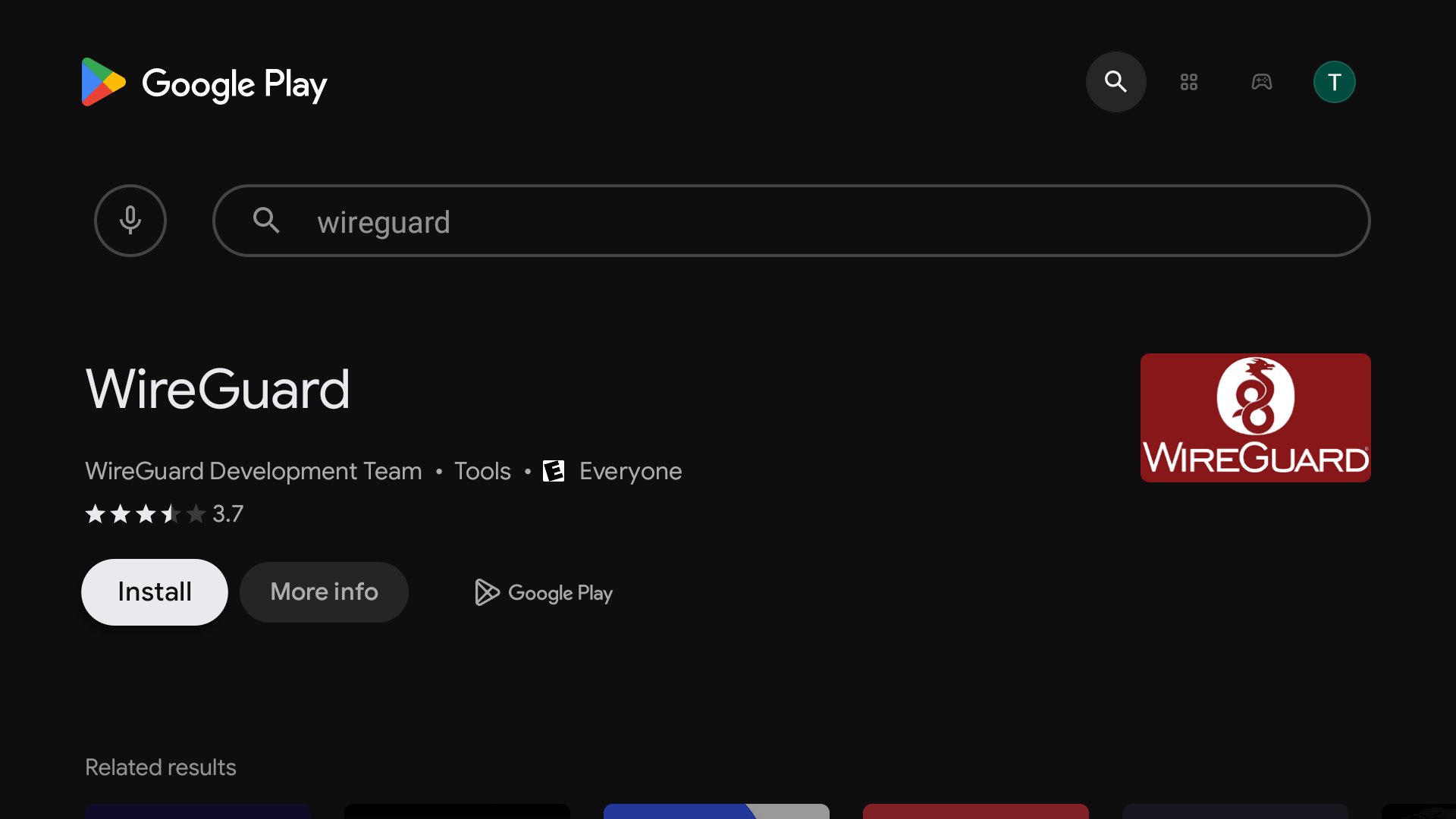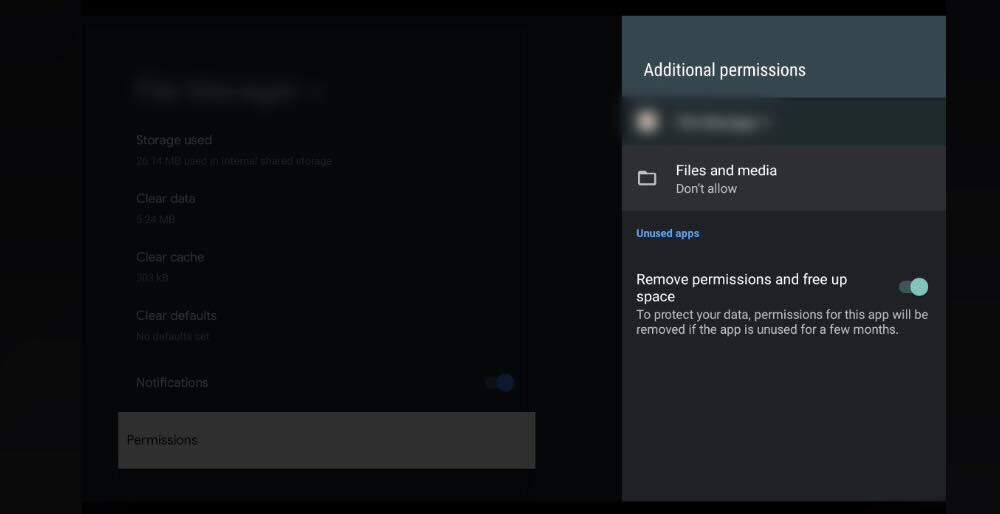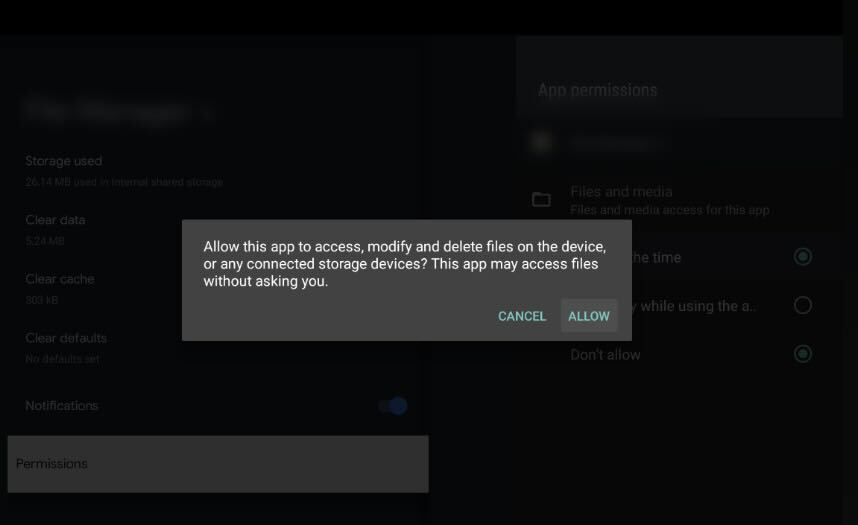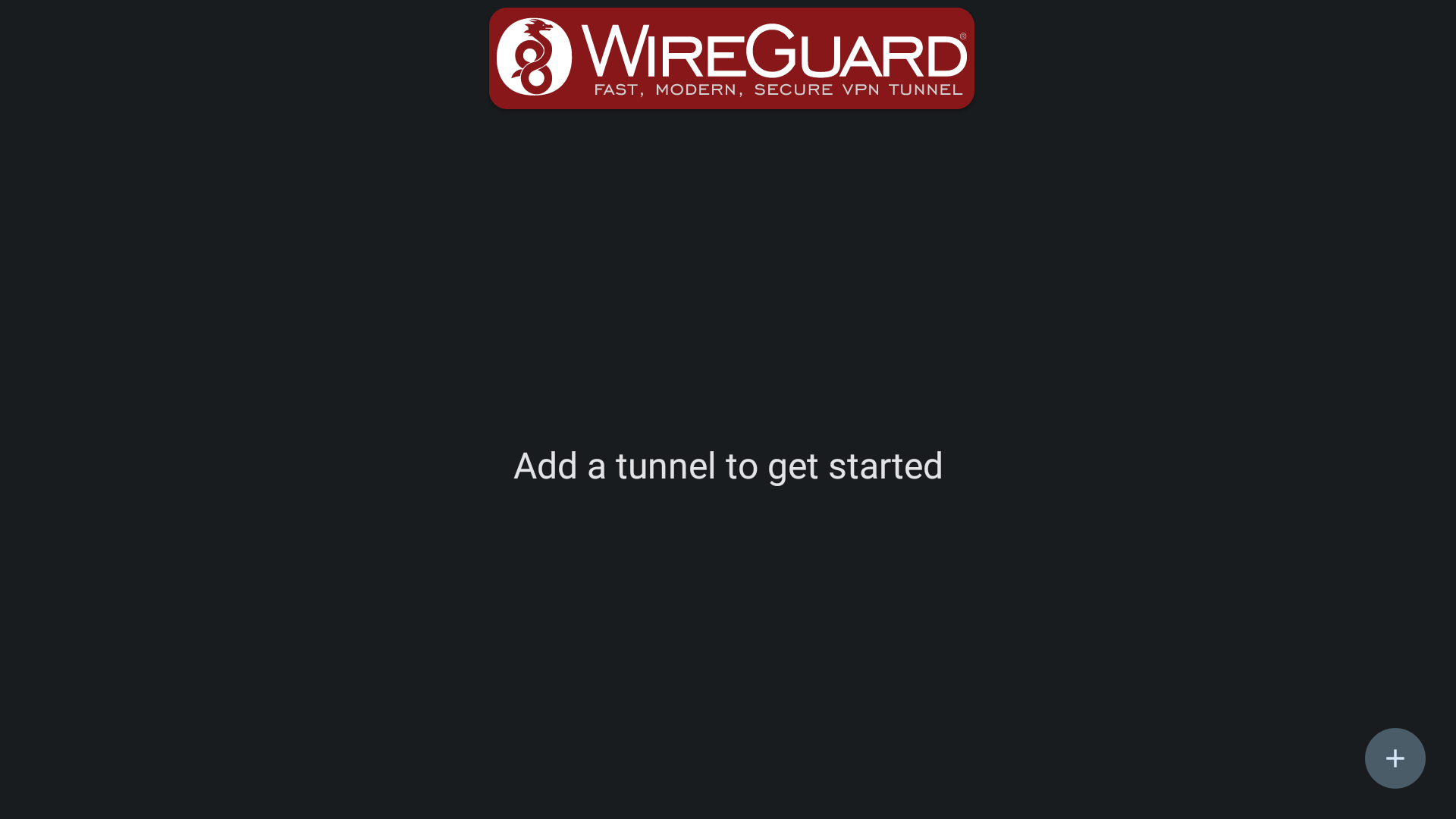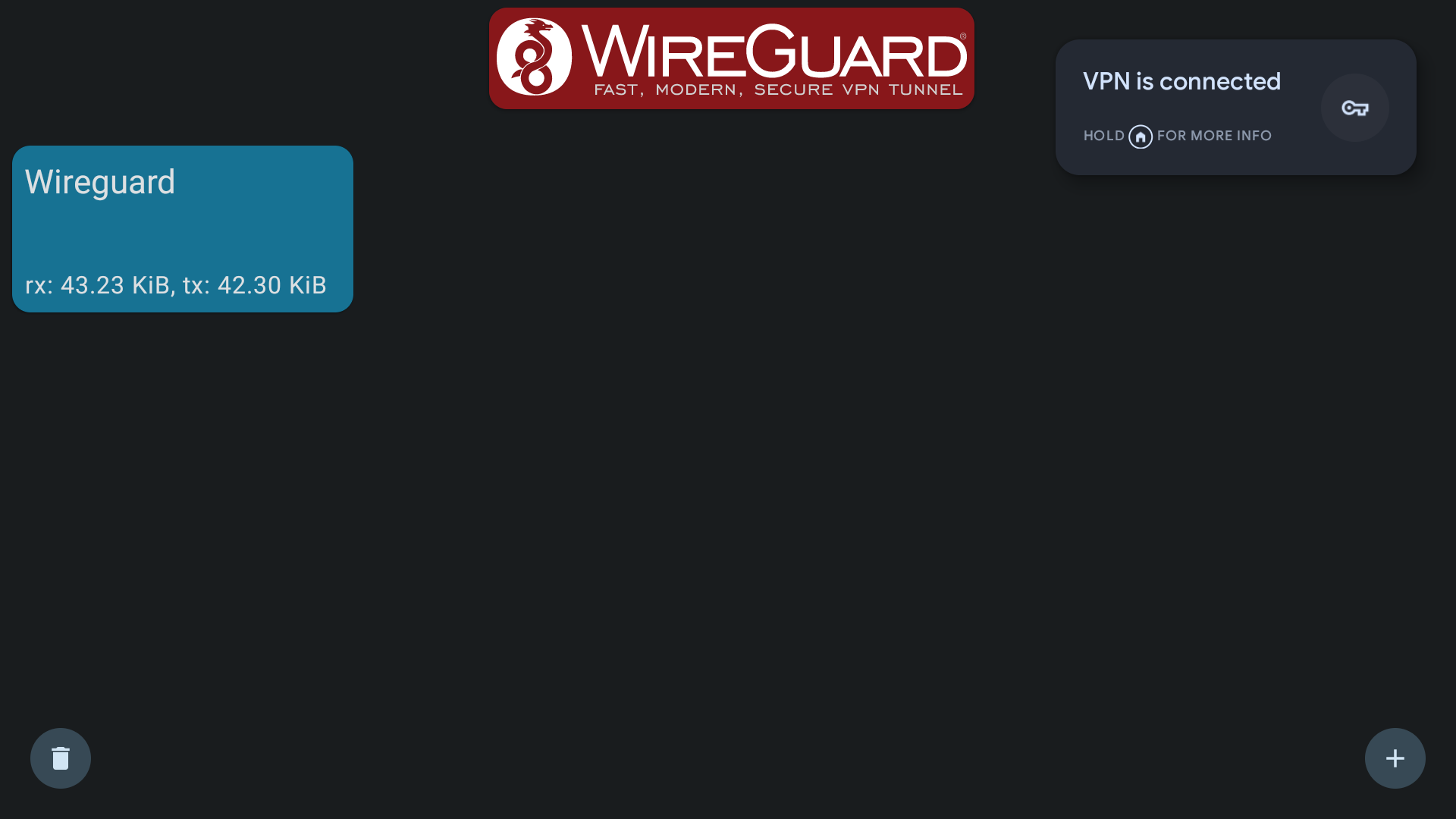How to Set Up Wireguard on Android TV 12 on Google TV
Please note that the Wireguard VPN protocol is available for use on our Unlocator VPN app, and you can select this protocol by going to Settings on the Unlocator app and choosing it in the VPN protocols tab. But if you wish to set up the VPN connection manually through the Wireguard VPN protocol, please follow the steps below:
1
On your Google TV, please open Google Play Store and download the Wireguard application & any Downloader & File Manager applications.
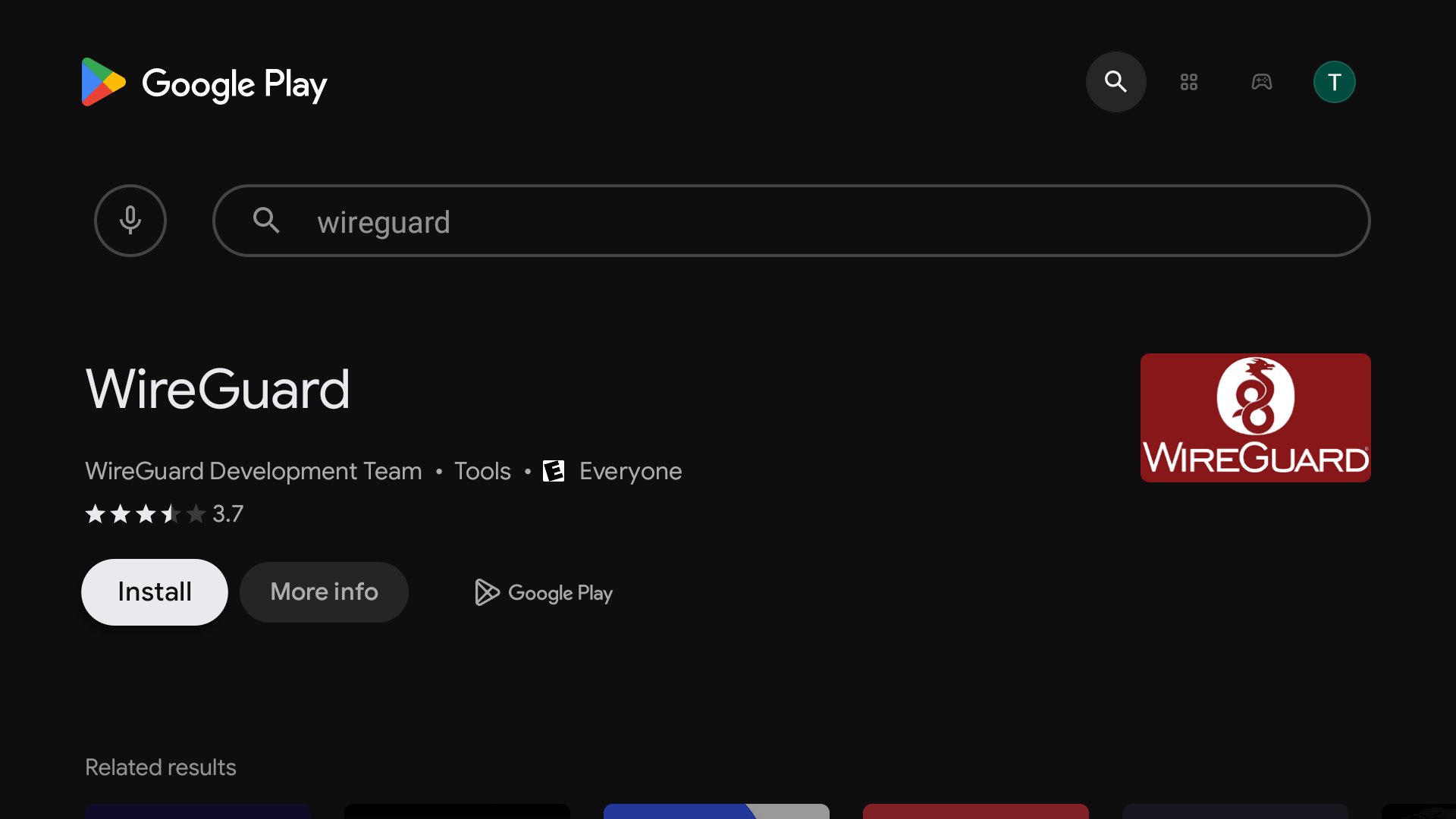
2
Open the Downloader application and insert the link for the config file sent by our support team and then download the file.
3
After the file is downloaded, go to the File Manager application and Allow access to all files.
4
To do that go to the Settings > Apps > Scroll down and click on Permissions.
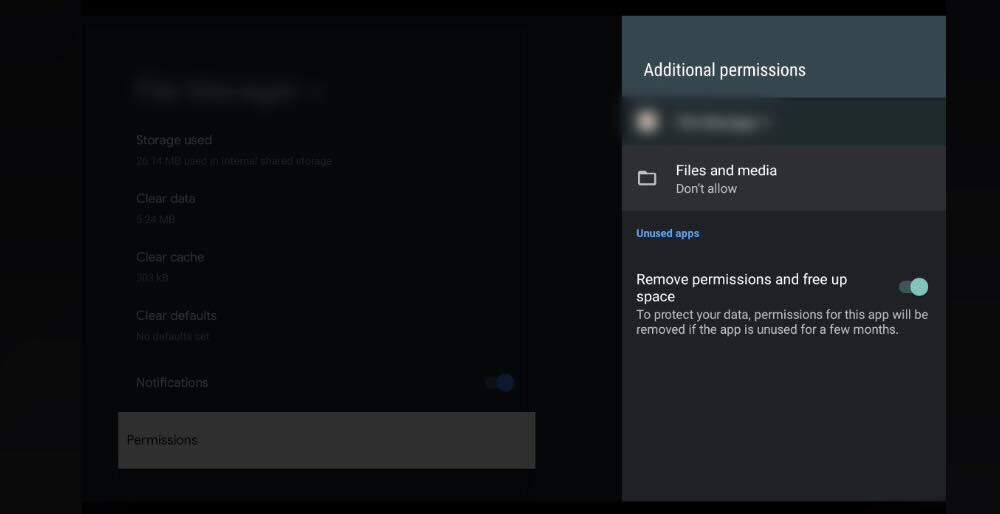
5
Click on Files and Media and change it to "Allow all the time", then click on Allow.
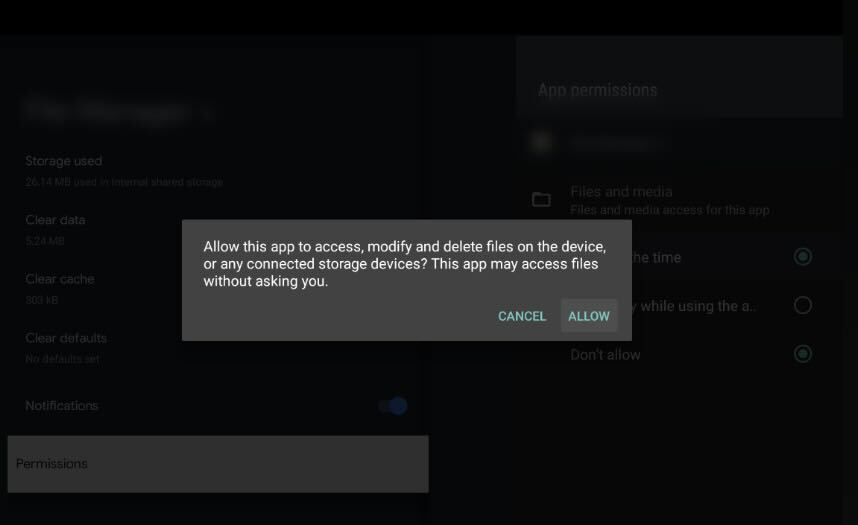
6
Now go to the Wireguard application and click on the "+" sign in the bottom right corner, hover over any File Manager app you downloaded and click on Just once or Always.
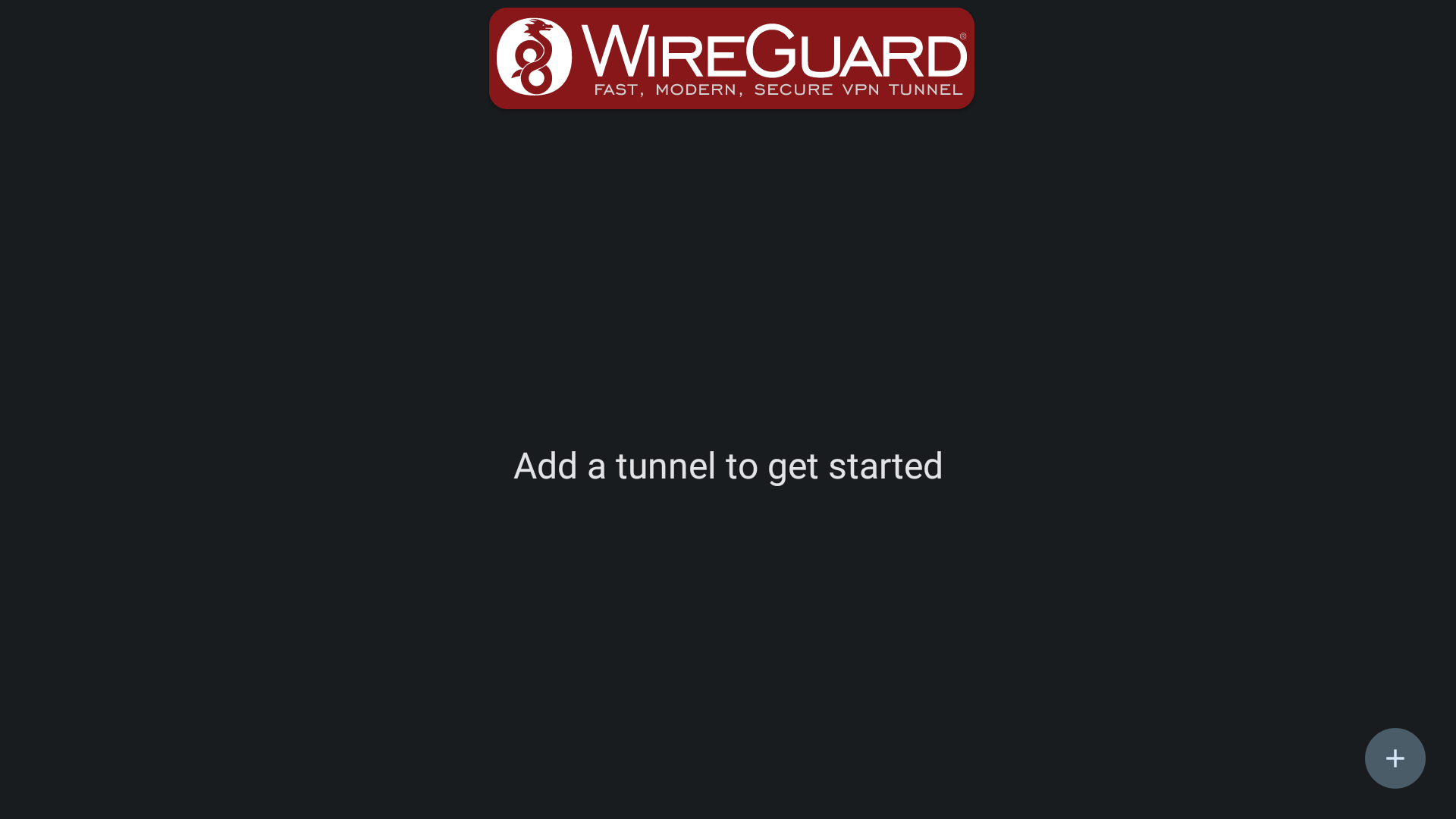
7
Find the Wireguard config file you downloaded earlier and select it, it is usually located in the Downloads folder.
8
Your Wireguard manual config is now ready for usage! To use it, simply click on it to activate the VPN connection, and click again to disable this connection.