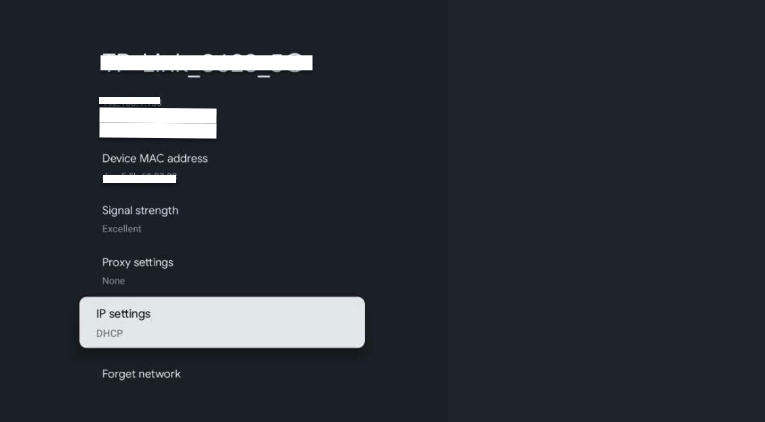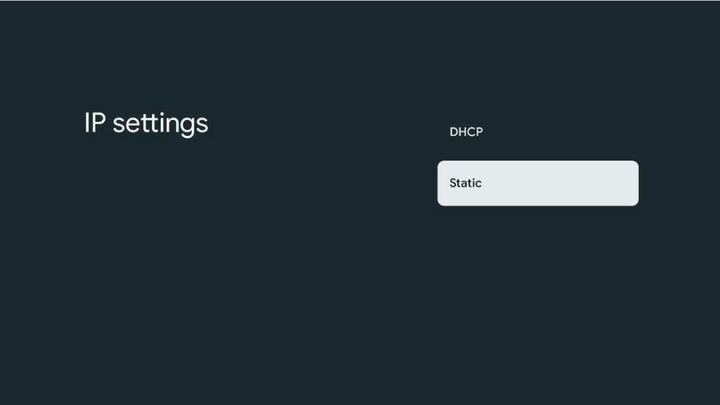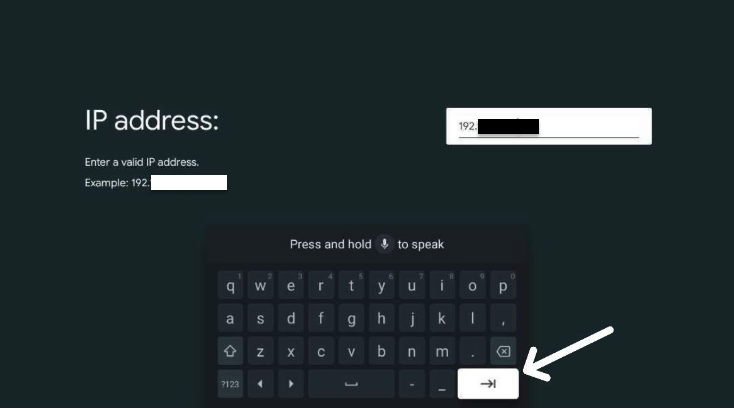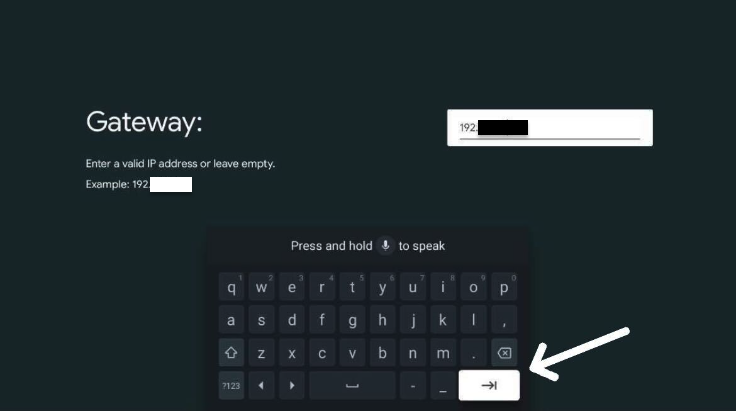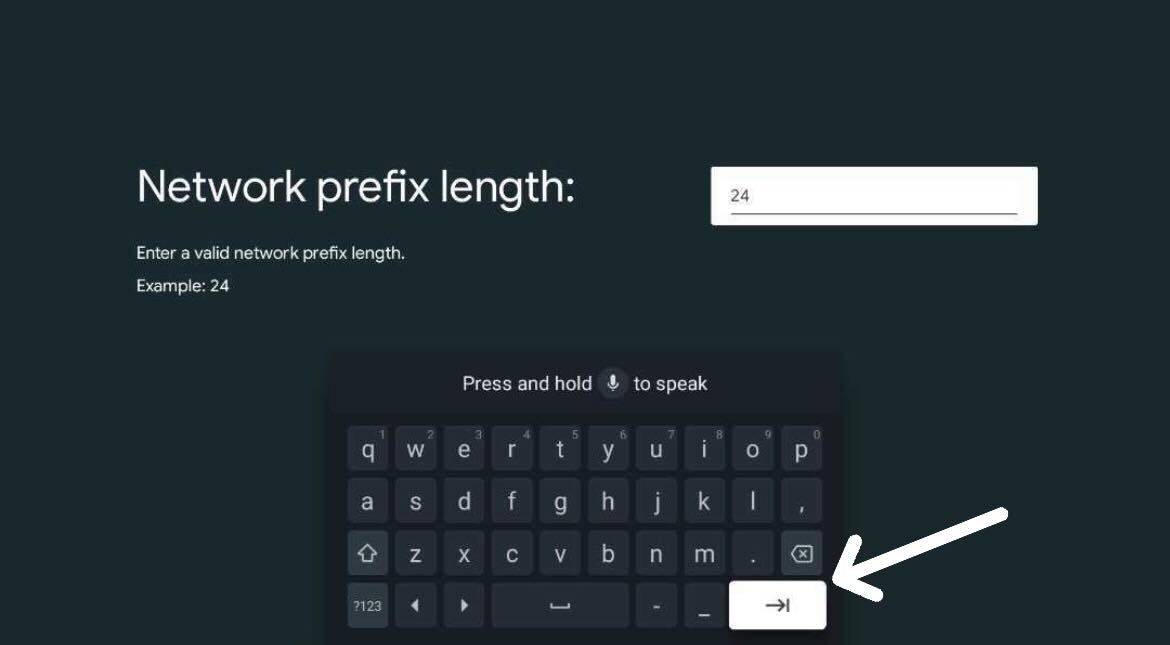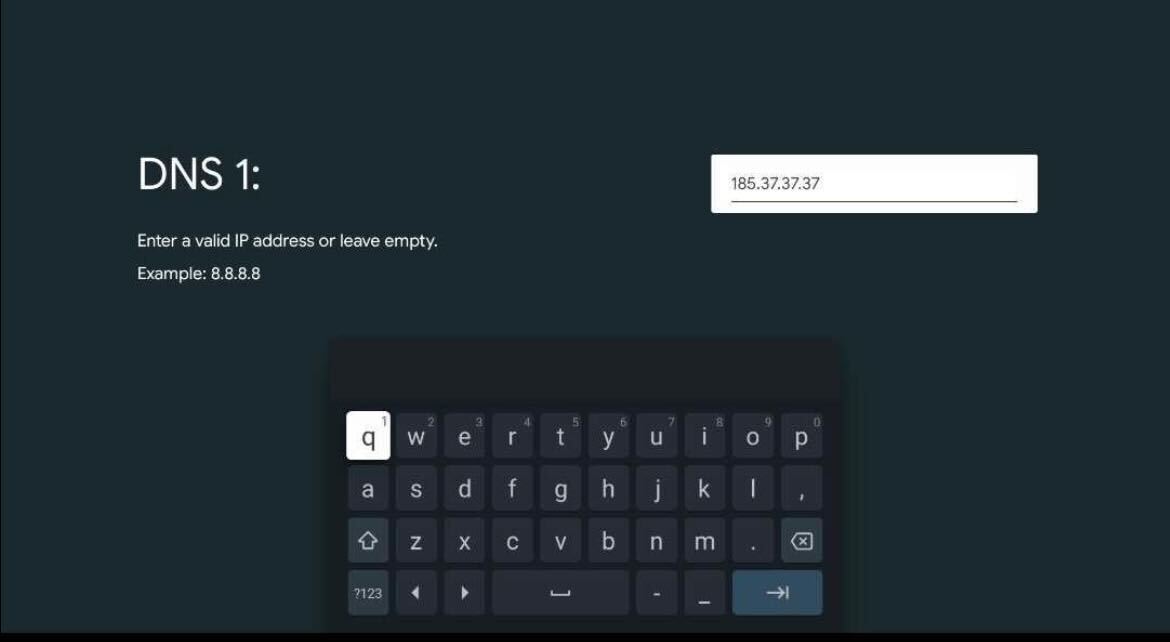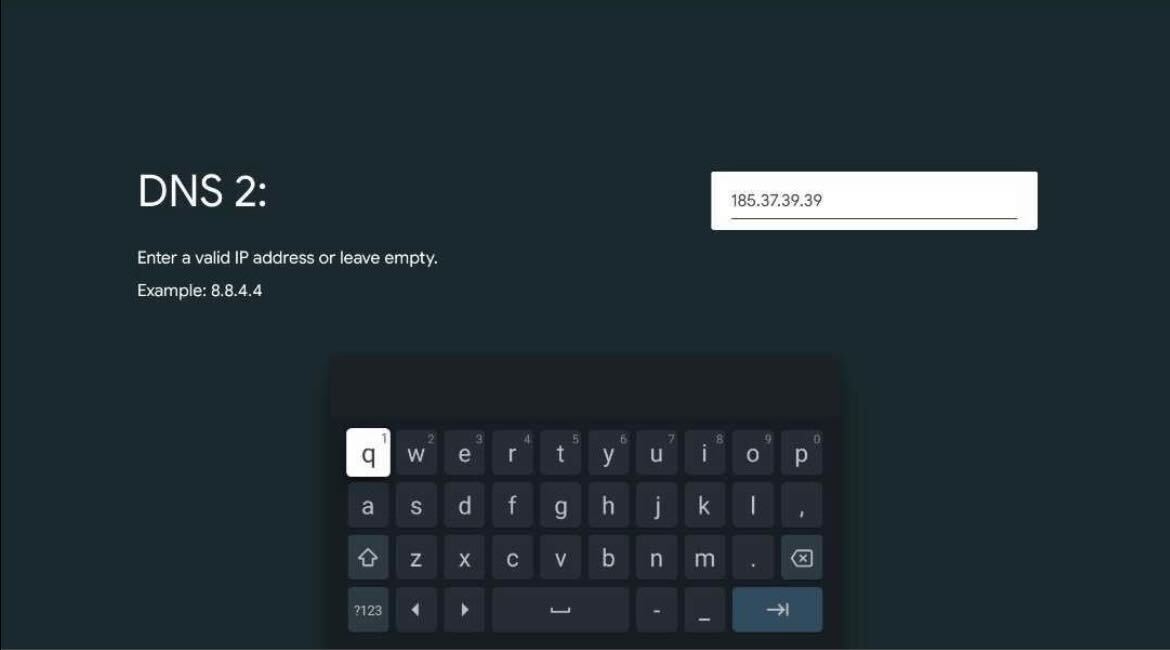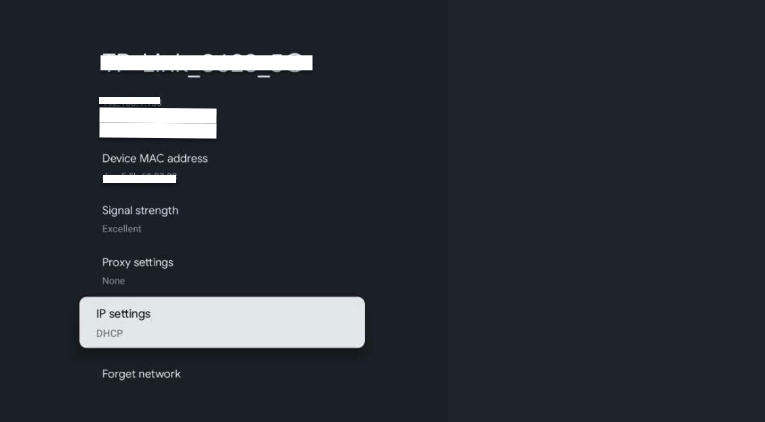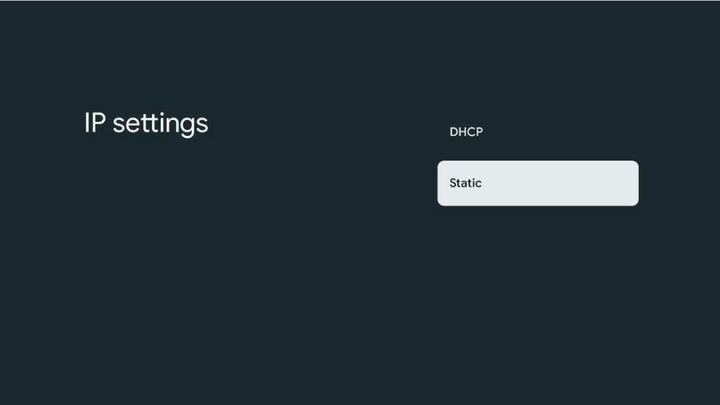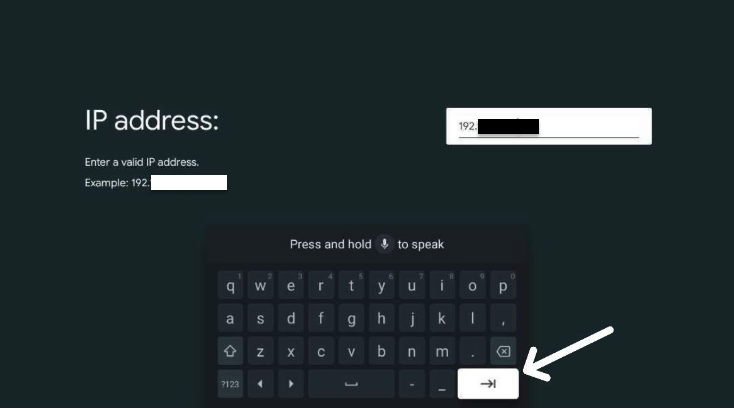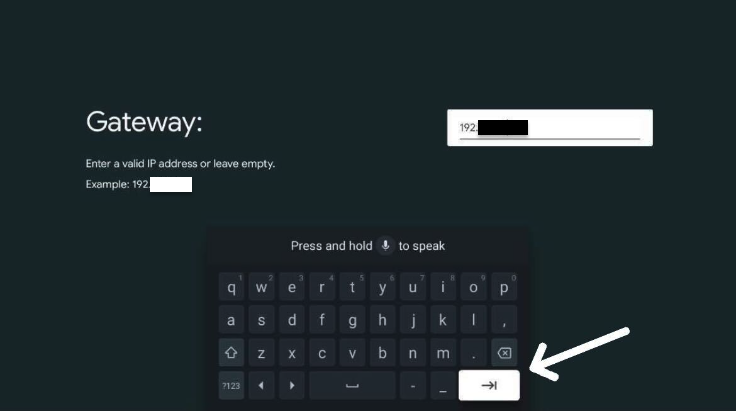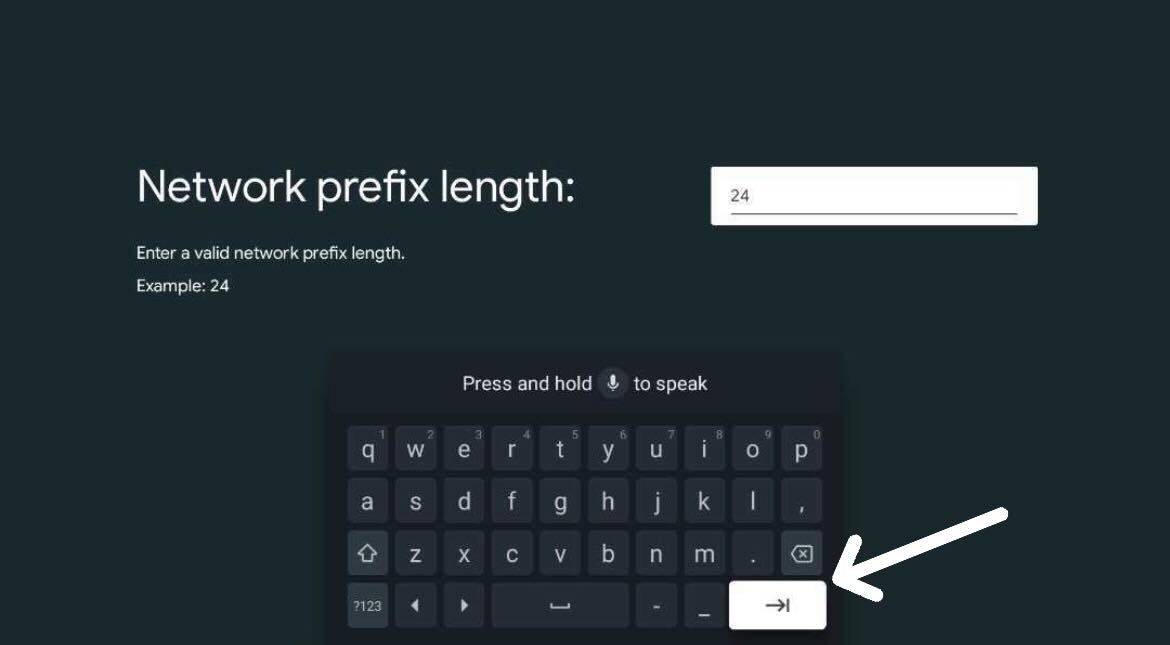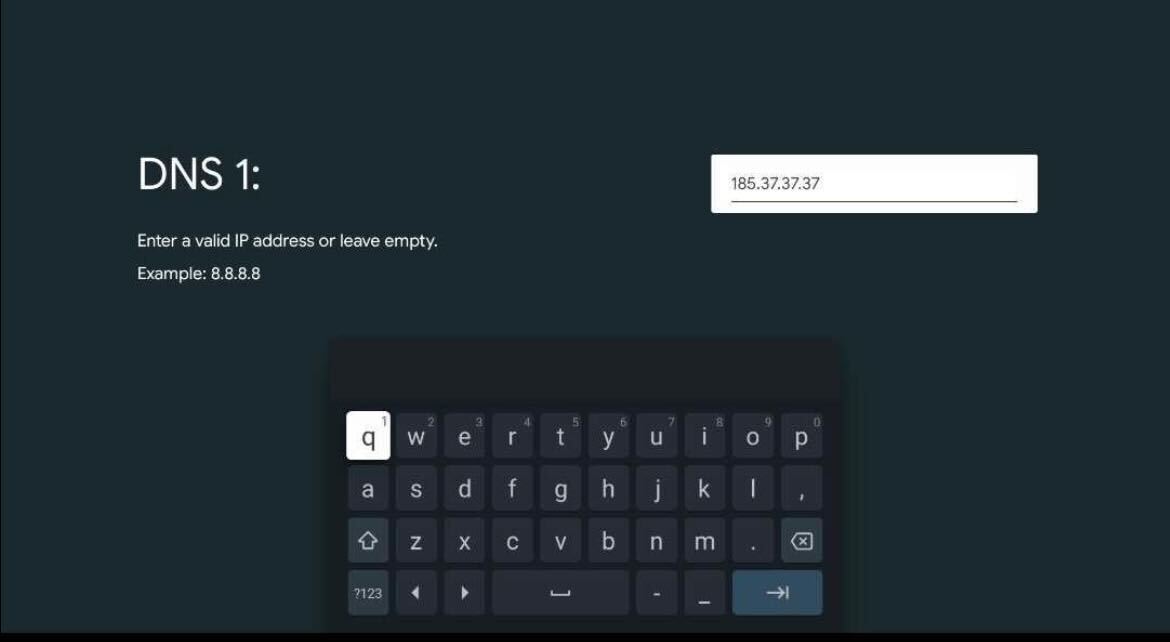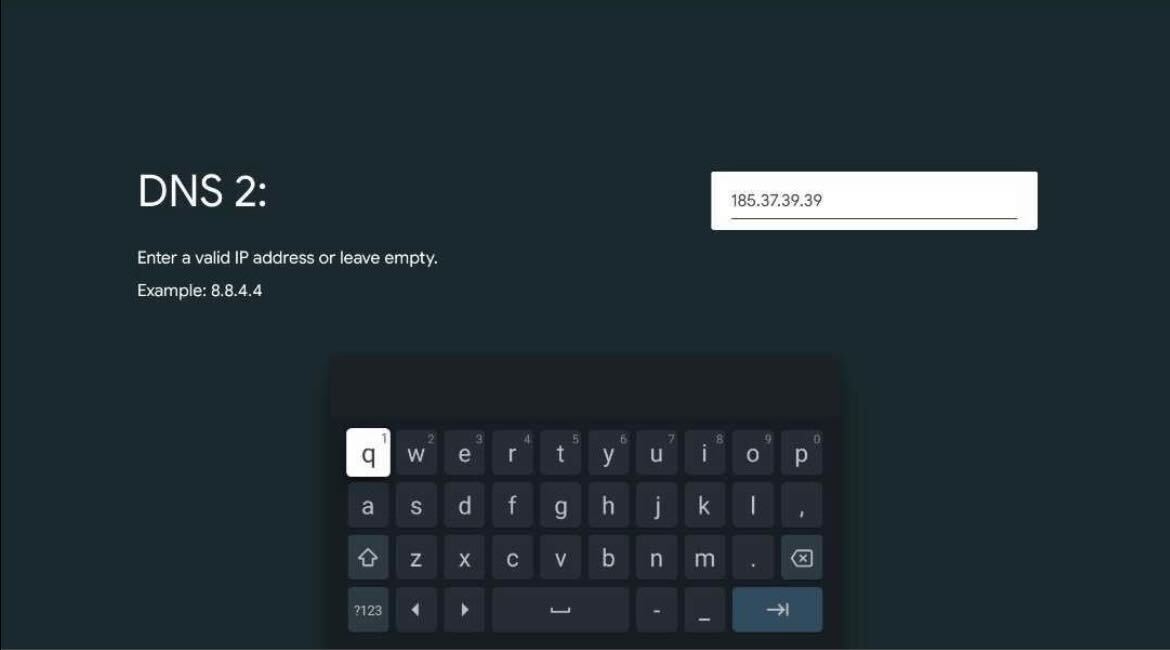How to Set Up DNS on Google TV
1
Go to Settings, then click on Network & Internet
2
Under Available Networks, click on the WiFi connection you are already connected to
3
Scroll down until you can click on IP settings.
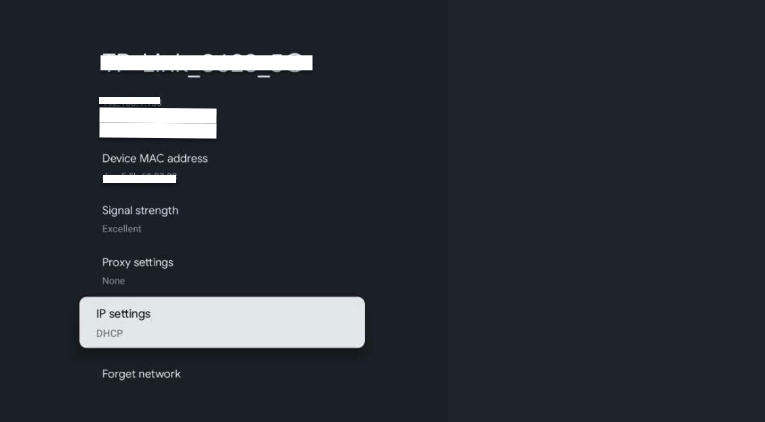
4
Click on Static
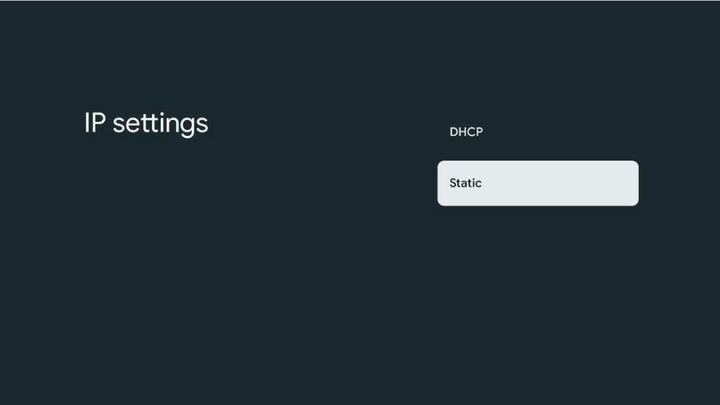
5
Don't implement any changes to the IP address settings and go to the next step
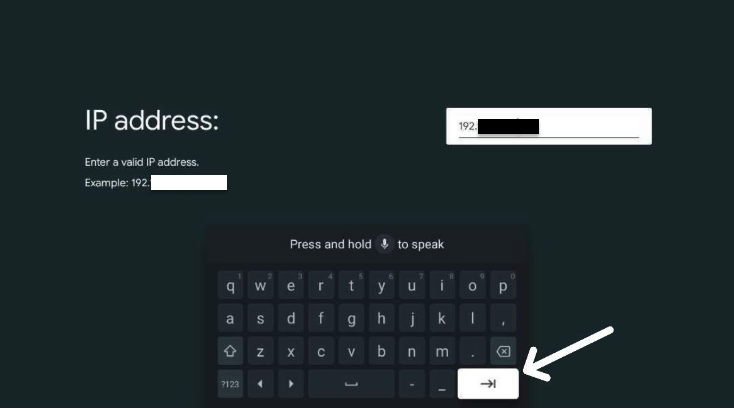
Also don't implement any changes to the Gateaway settings and go to the next step as well
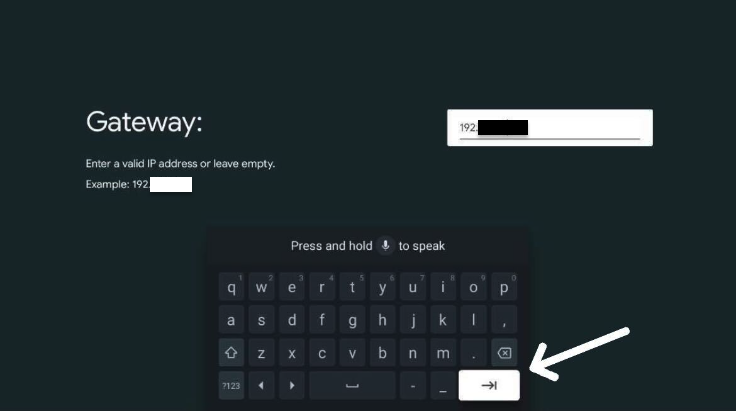
Same thing for the Network prefix length settings
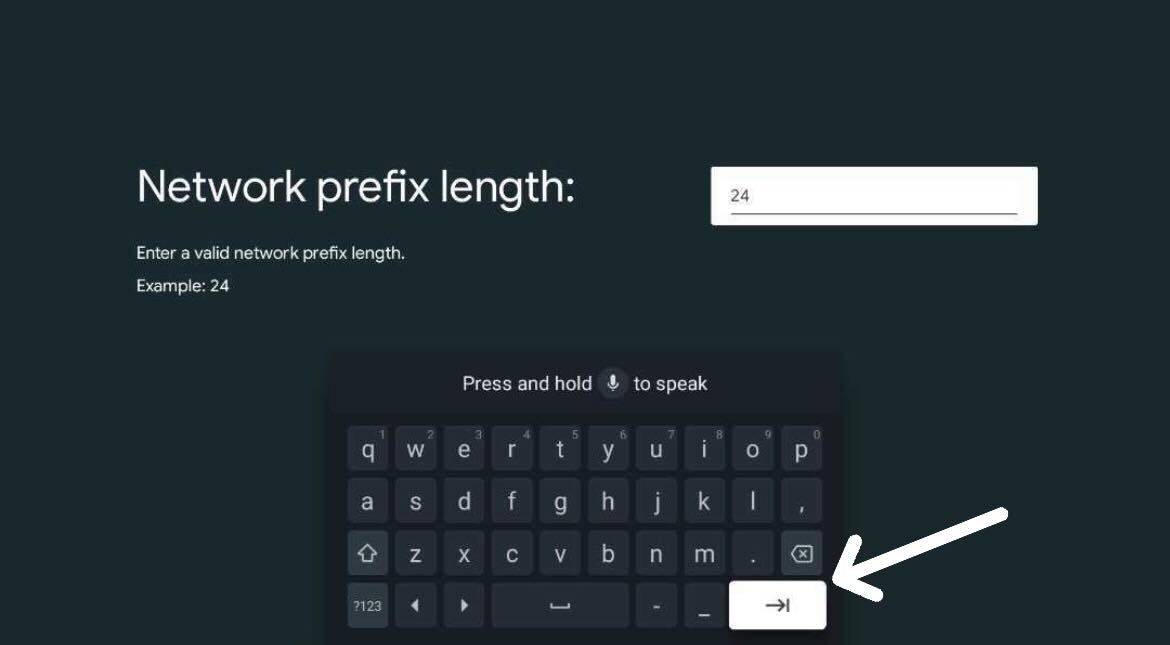
Now when you've reached the DNS settings, please set the DNS configurations as follows:
DNS 1: 185.37.37.37
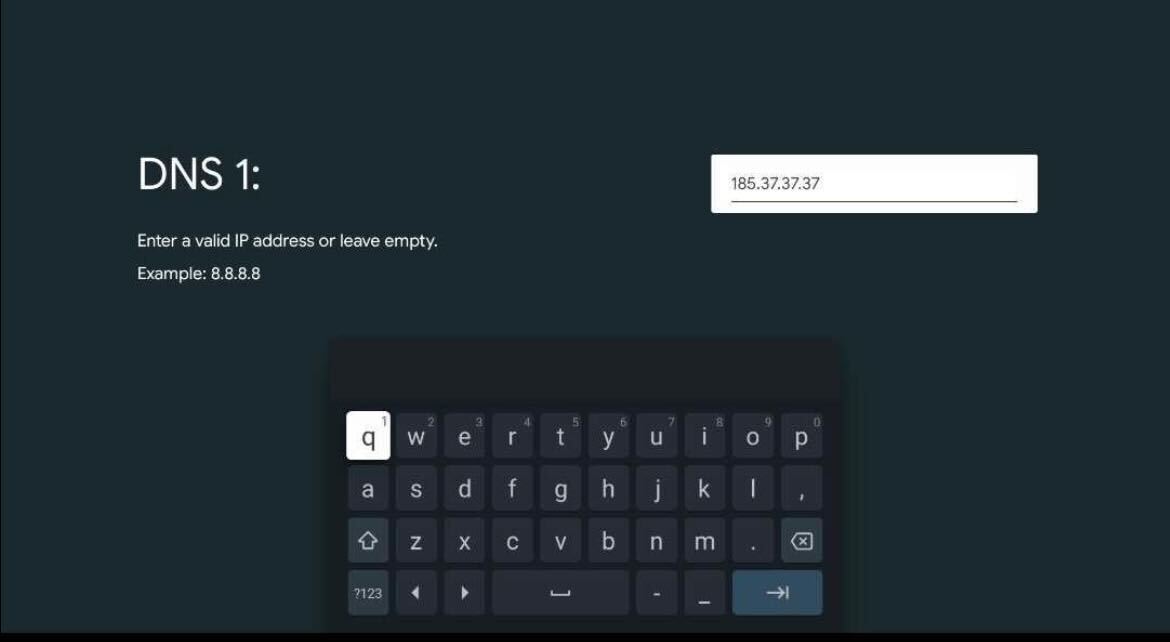
DNS 2: 185.37.39.39
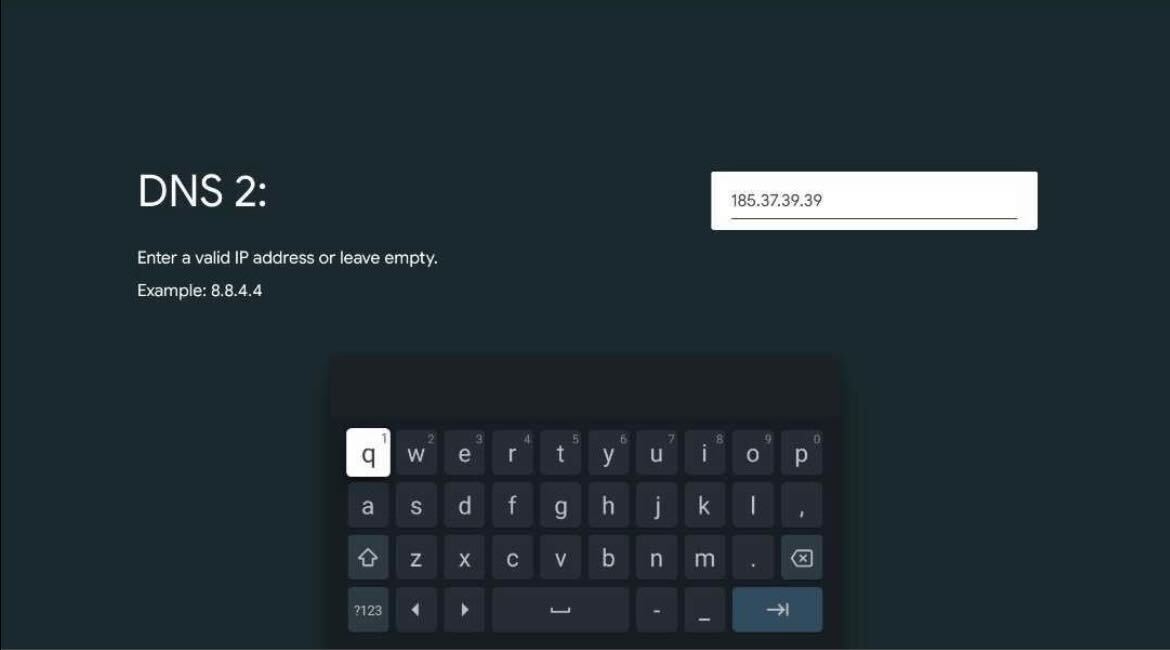
And just like that, you've successfully set the Unlocator SmartDNS service on your Google TV device!