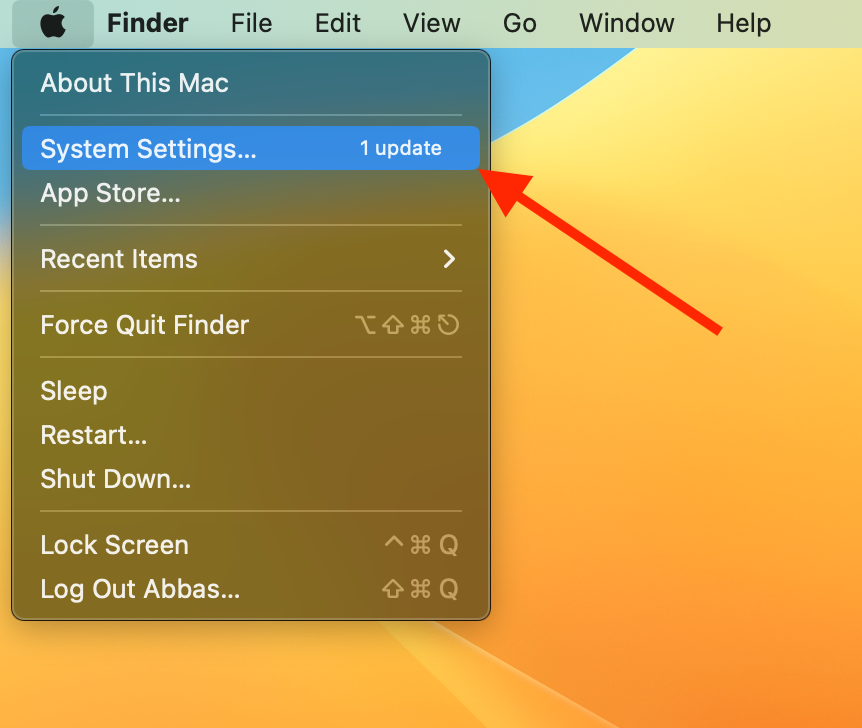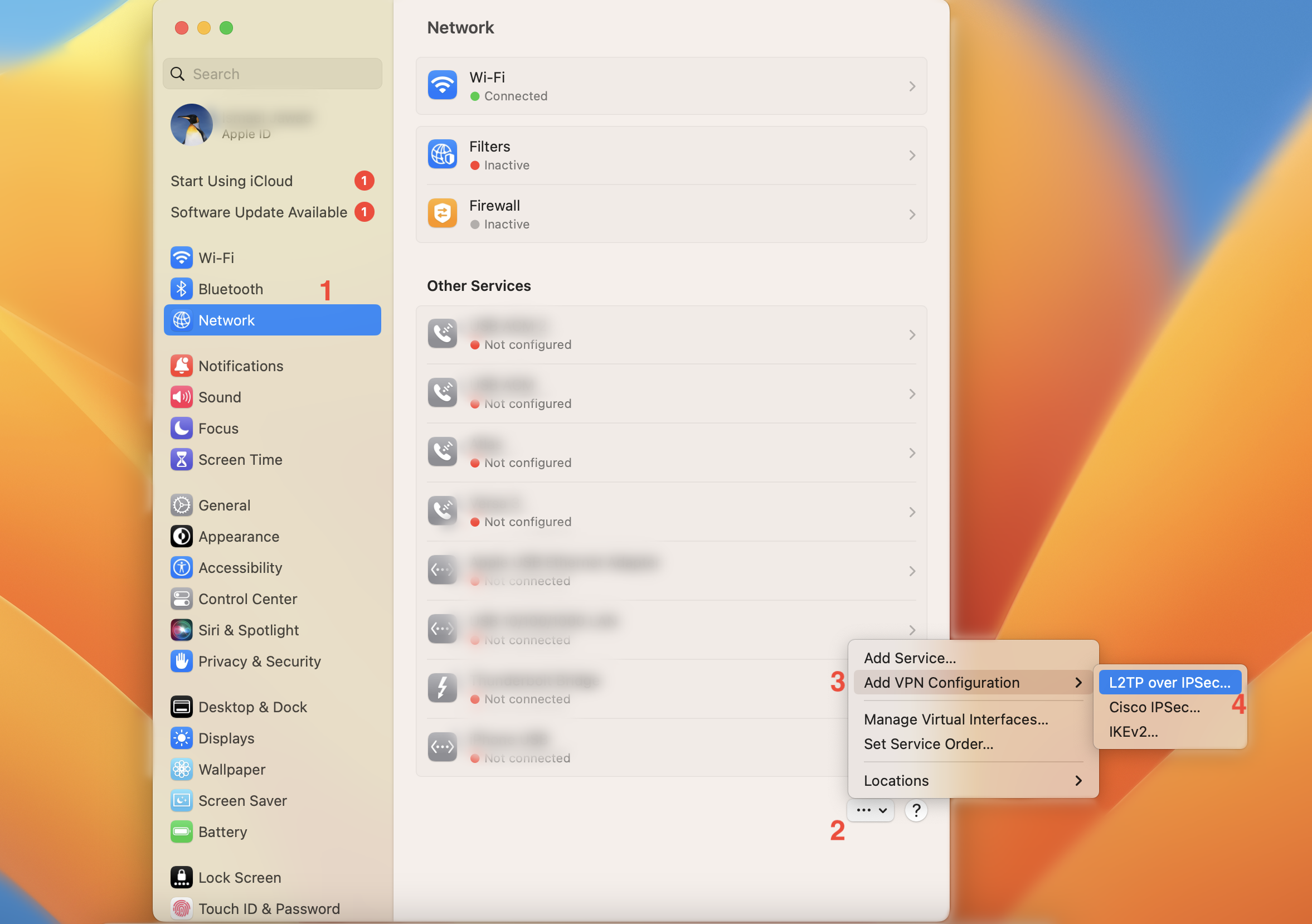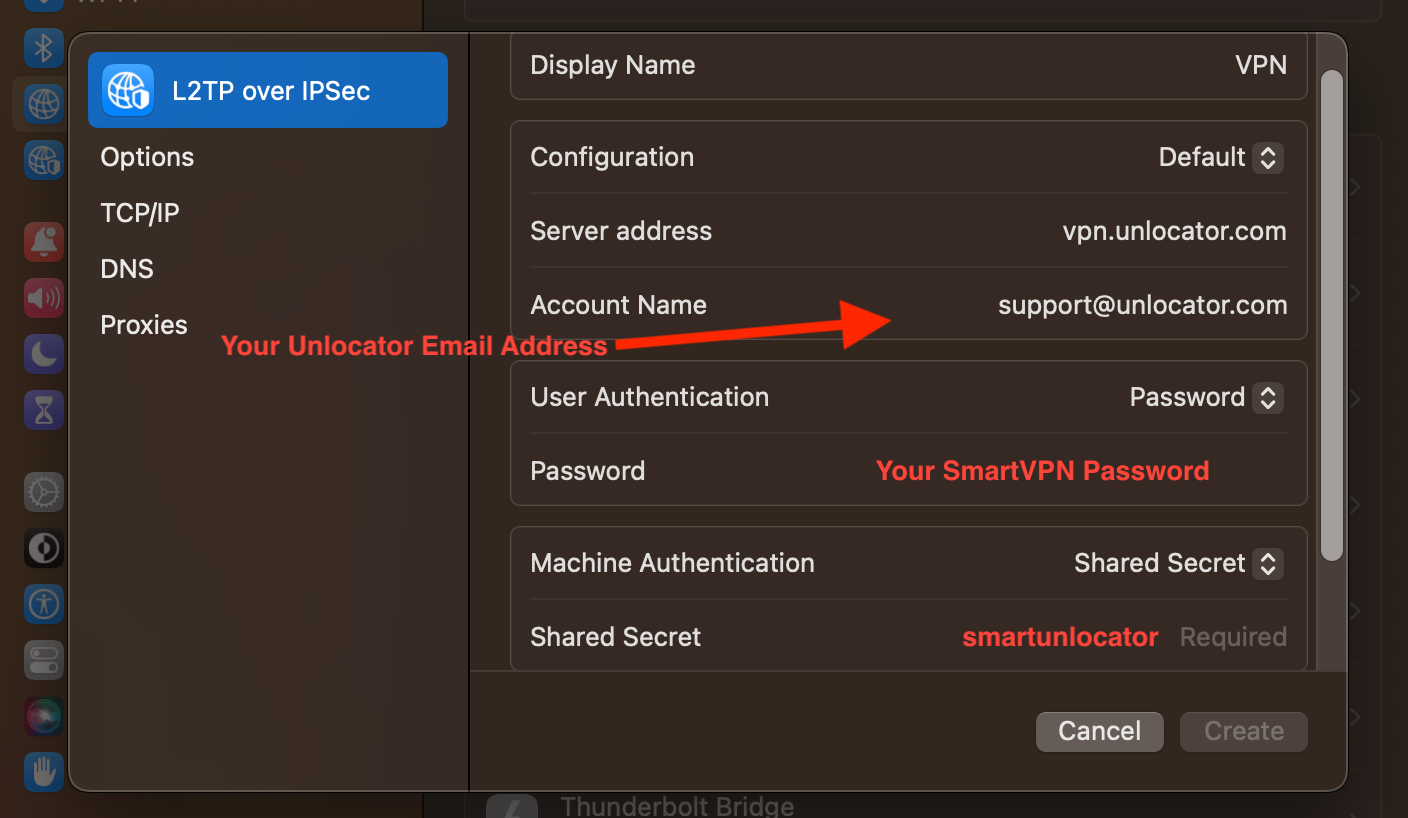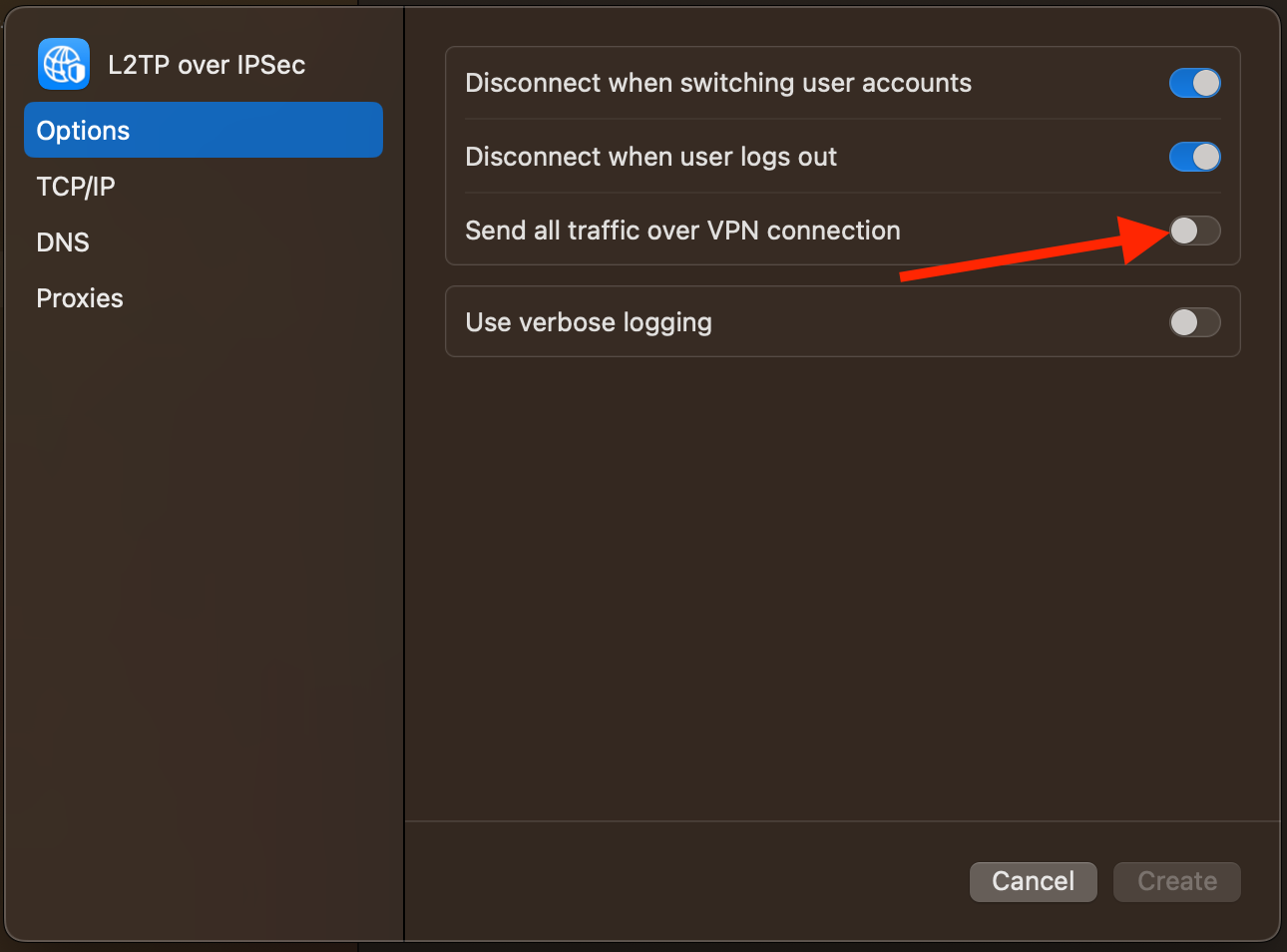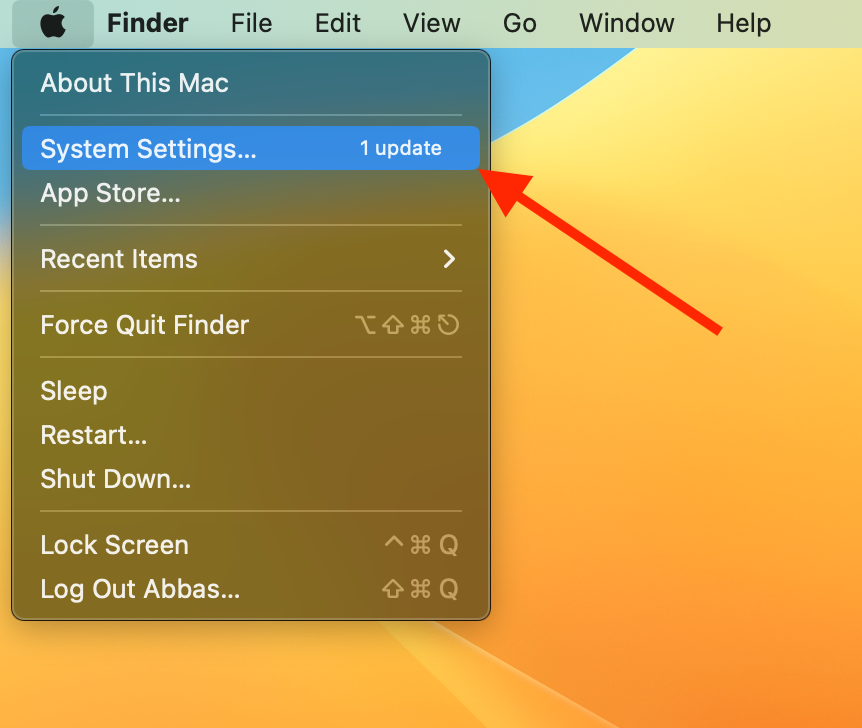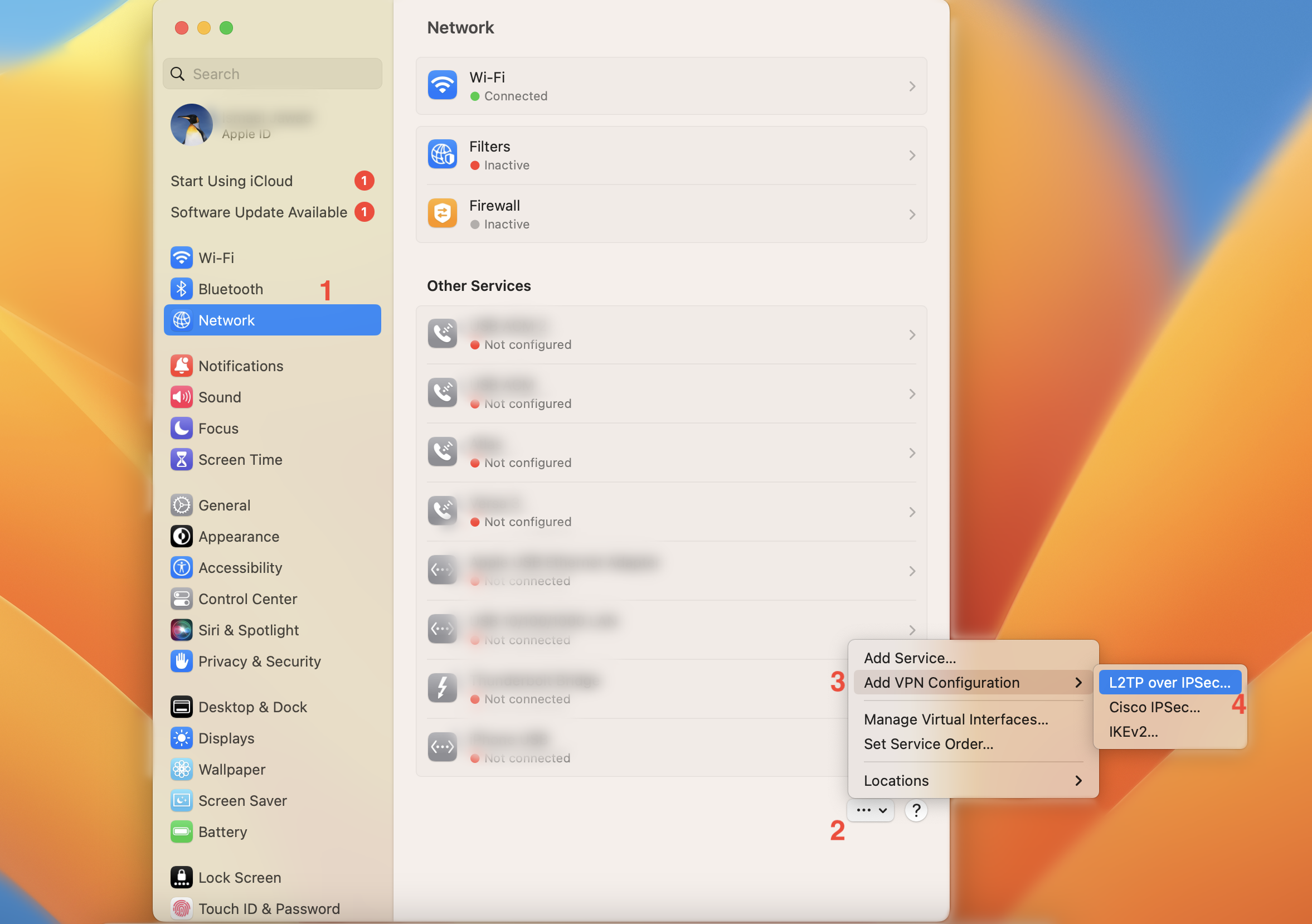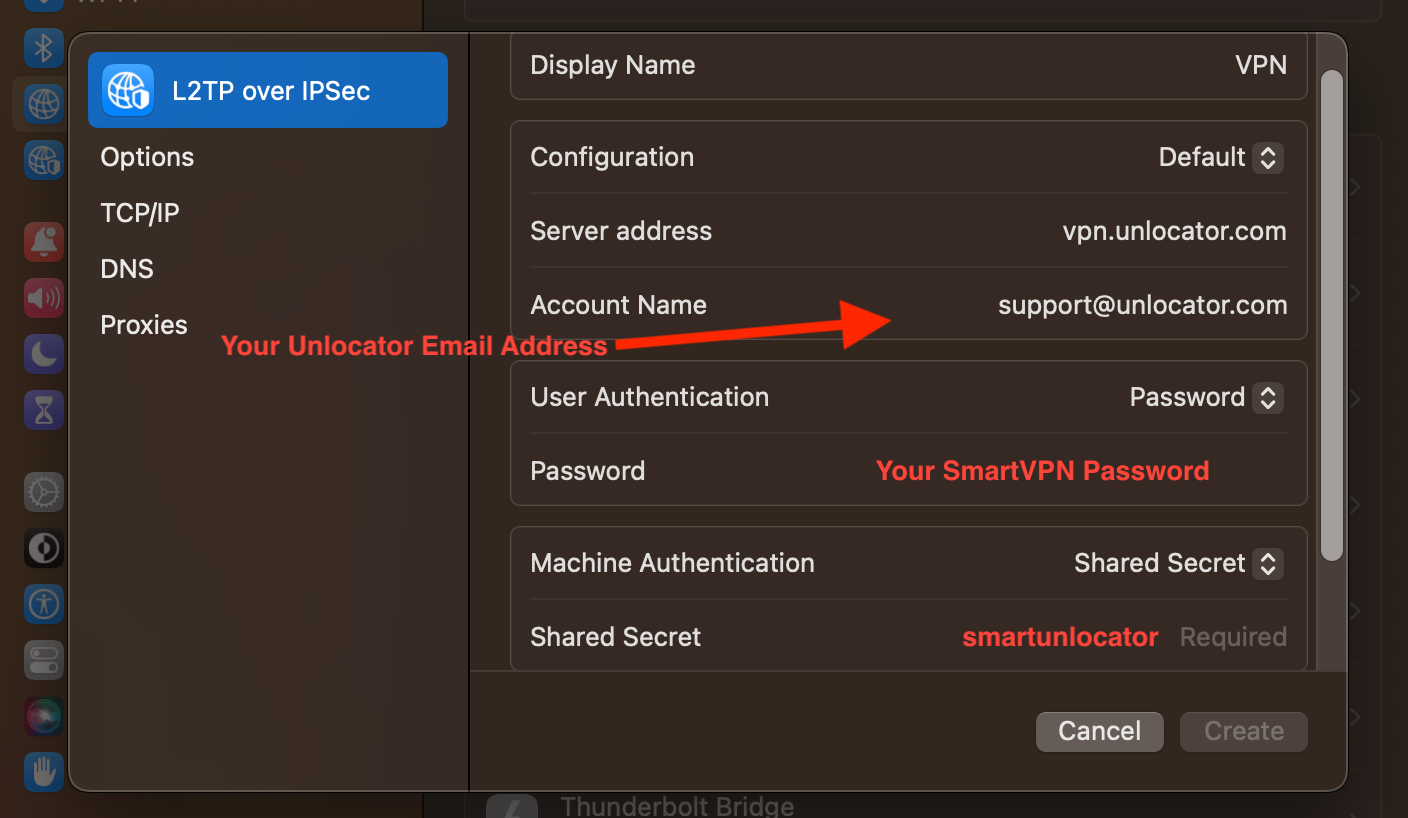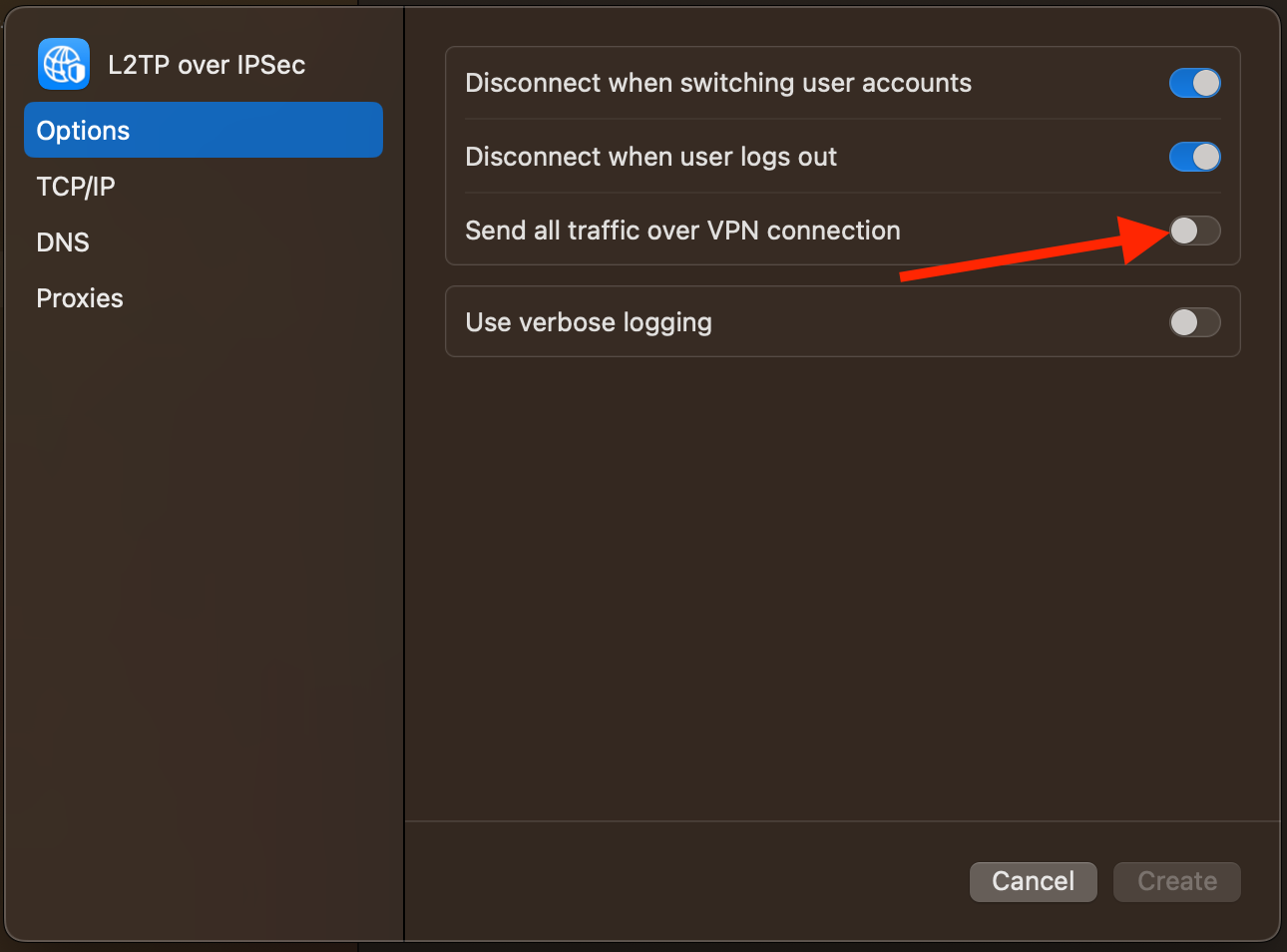How to Set Up Unlocator Smart VPN on OS X
L2TP setup instruction
1
2
There you will find your username and password for Smart VPN. Please note the password is different from your regular password used to log in to Unlocator.
3
Click the Apple Icon top left on your screen and Open System Settings
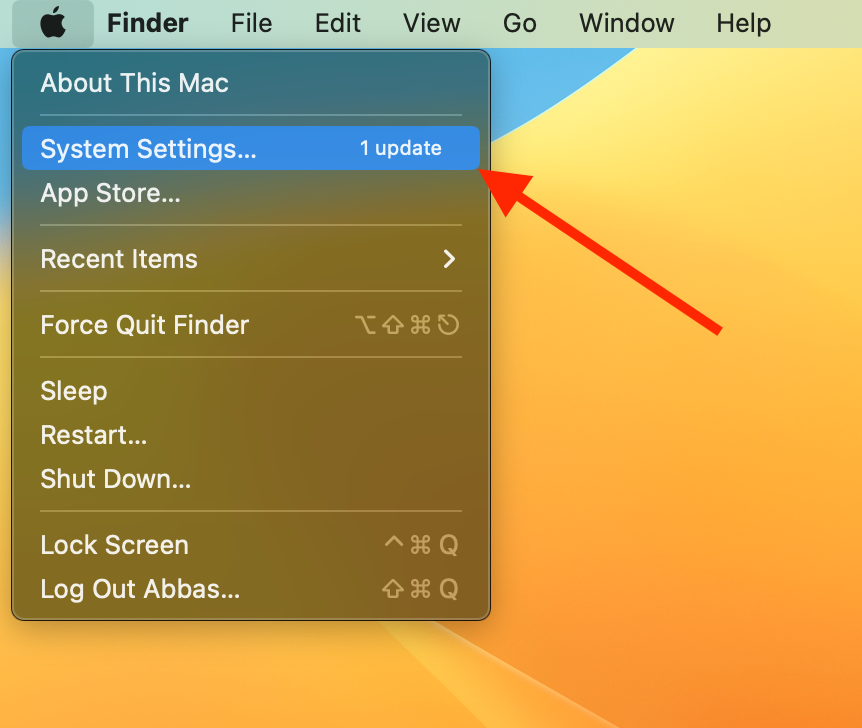
4
Go to Network.
On the lower right of the page, hover your cursor over the box with 3 dots, and select L2TP over IPSec from the "Add VPN Configuration"section.
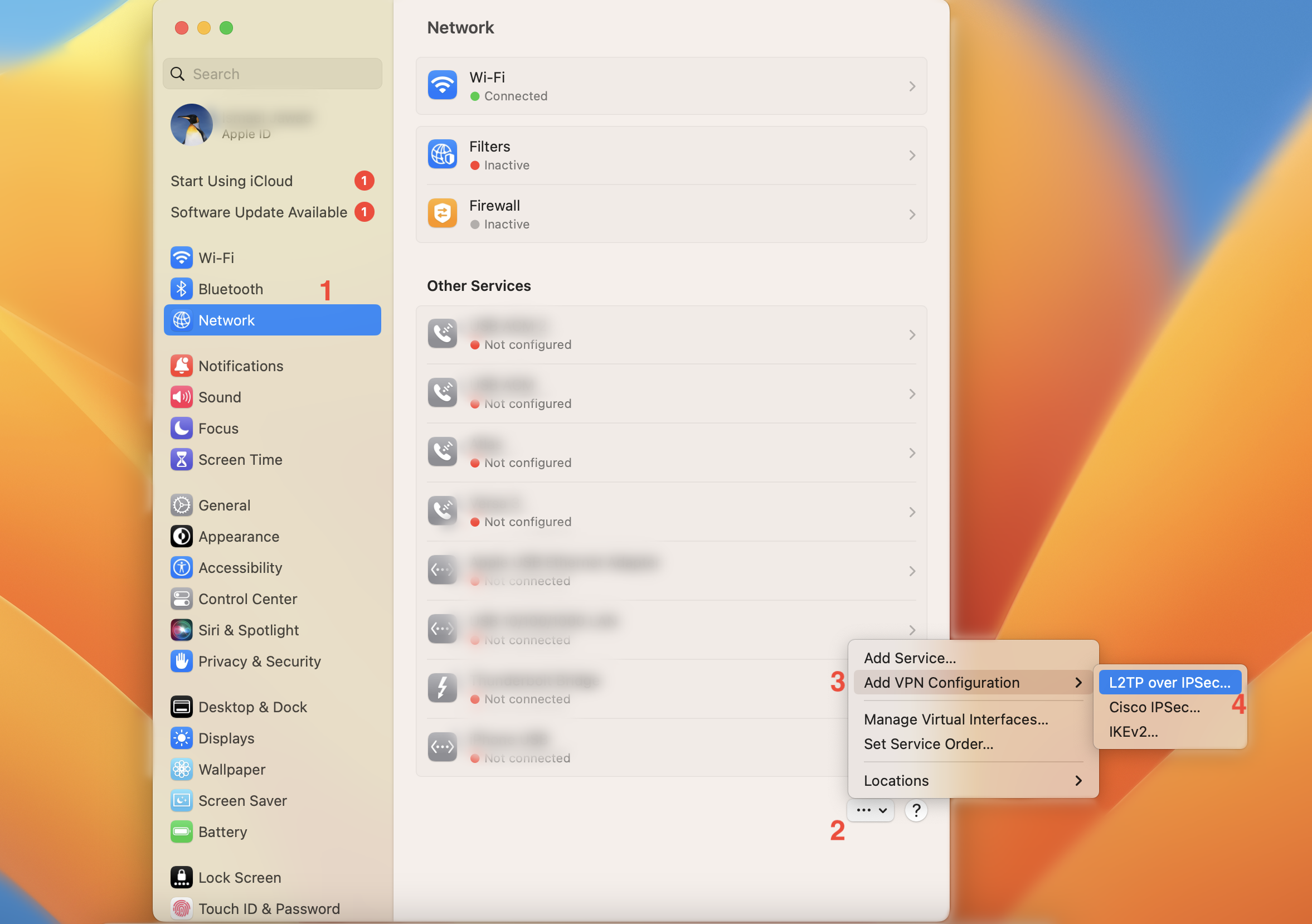
5
For Server Address, enter the hostname: vpn.unlocator.com
For Account Name, enter your Unlocator account email address. See step 1 For Password, enter your SmartVPN password. See step 1
For Shared Secret, enter smartunlocator, then click OK.
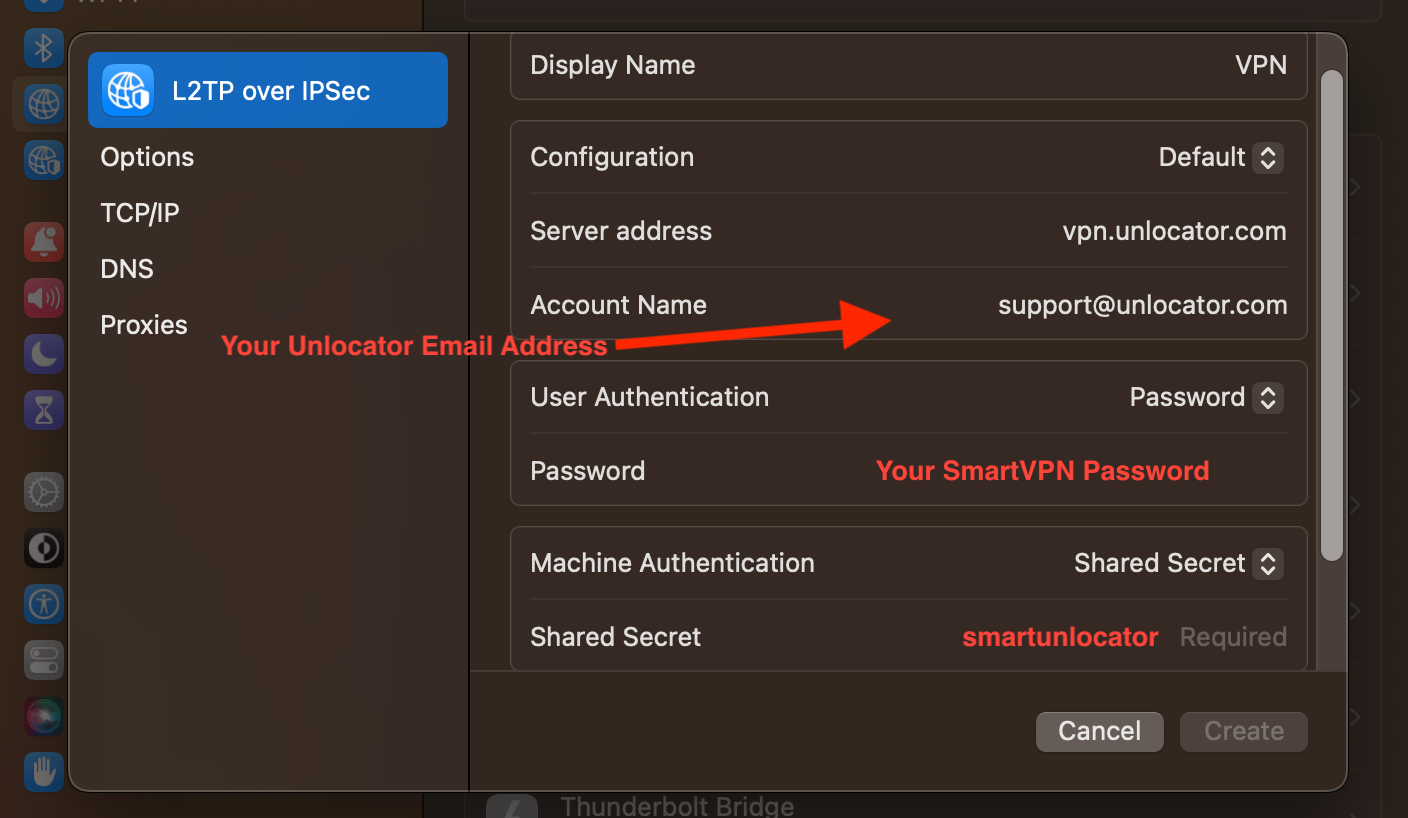
6
Make sure to disable the Send All Traffic Over VPN Connection option
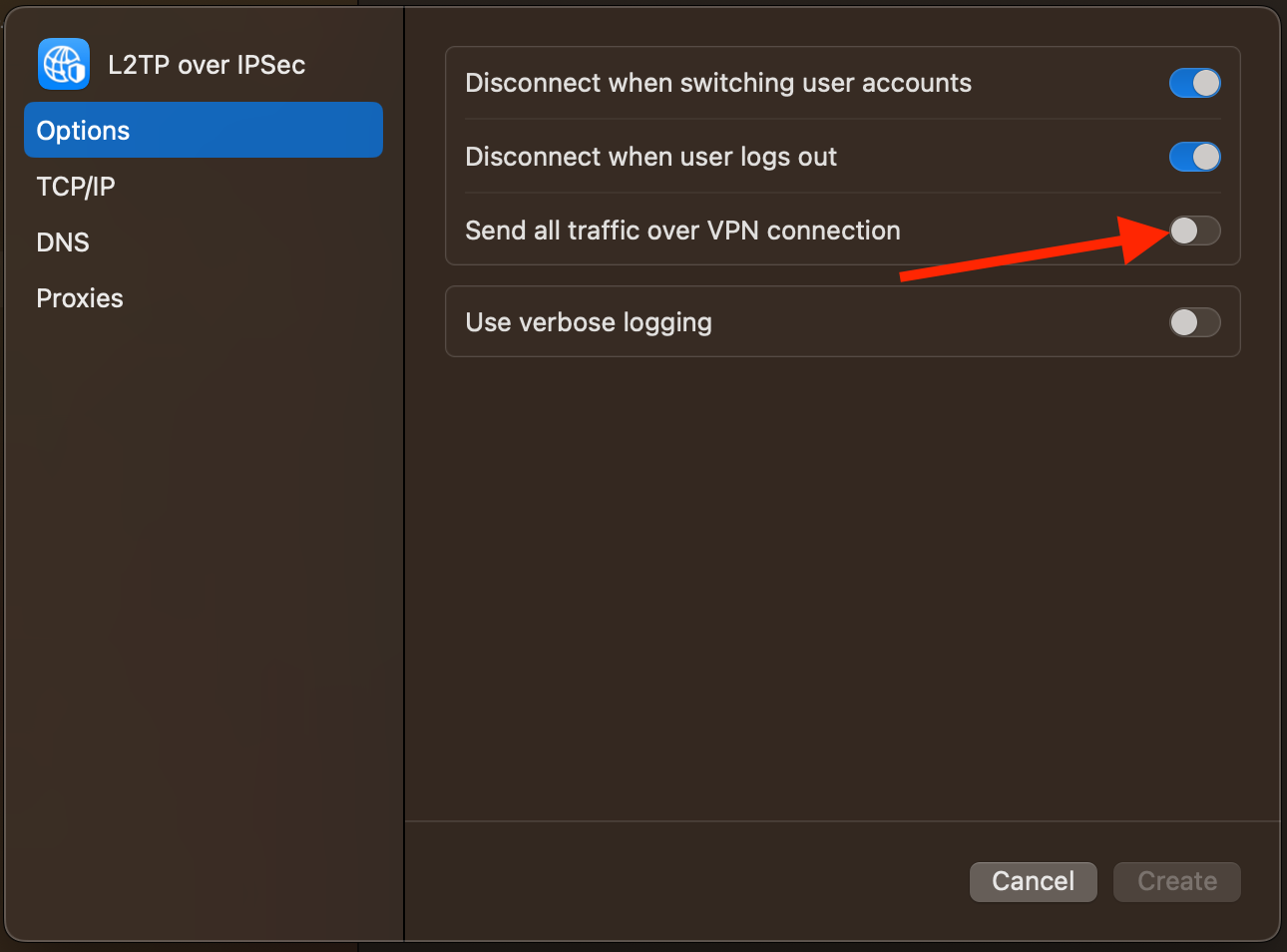
7
Make sure that there is no DNS configurations added to the connection, and that all the Proxies are disabled
8
After you finish all the steps, click on Create
9
Finally, now you can connect and disconnect to the SmartVPN service with the click of a button!