How to Set Up Unlocator VPN "L2TP" manually on macOS
- 1
-
First, find your Unlocator VPN account credentials
In order to set up a manual VPN connection, you need to use a server address, and your username and password found in your Unlocator account under the VPN tab.
You can locate this page by following these steps:- Go to My Account
- Locate the VPN tab in the bottom-left corner of the page

-
To view your Email and Password: Choose VPN Account Info

-
To view the server addresses: Choose Servers List

You might want to keep these pages open so you could easily copy the info to be used in step 7.

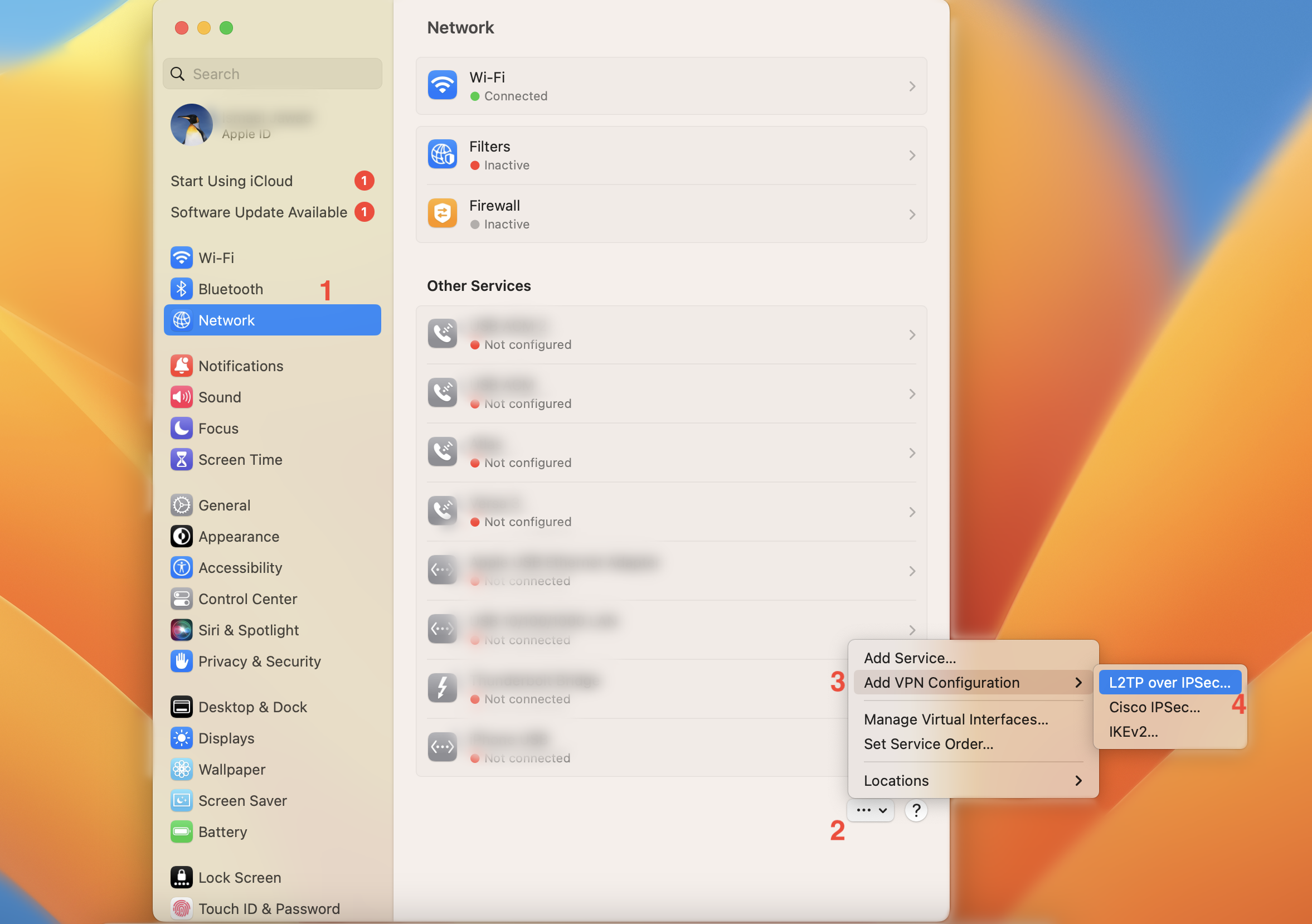
For Account Name, enter your Unlocator account username. See step 1 For Password, enter your UnlocatorVPN password. See step 1
For Shared Secret, enter unlocator, then click OK.






