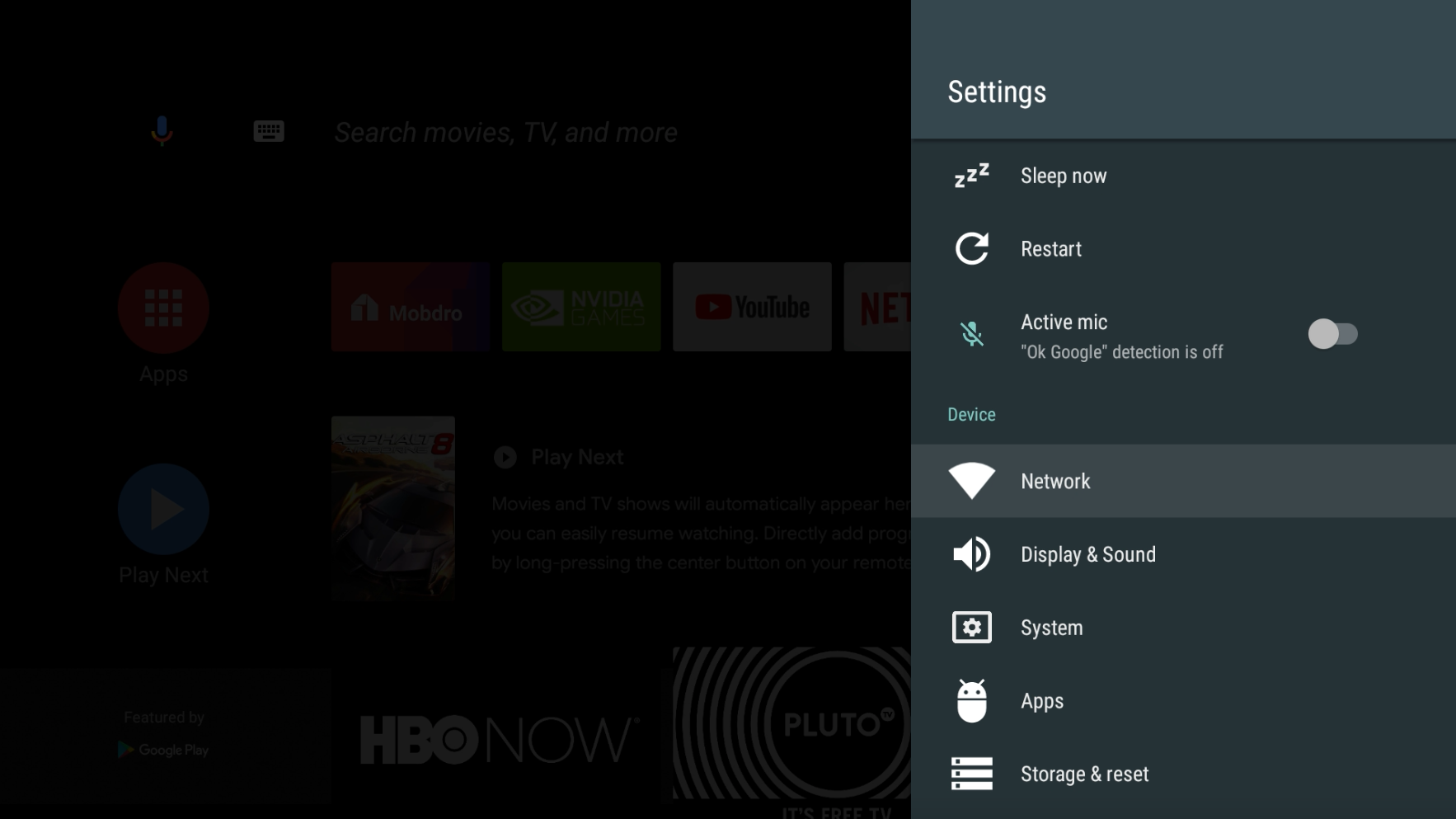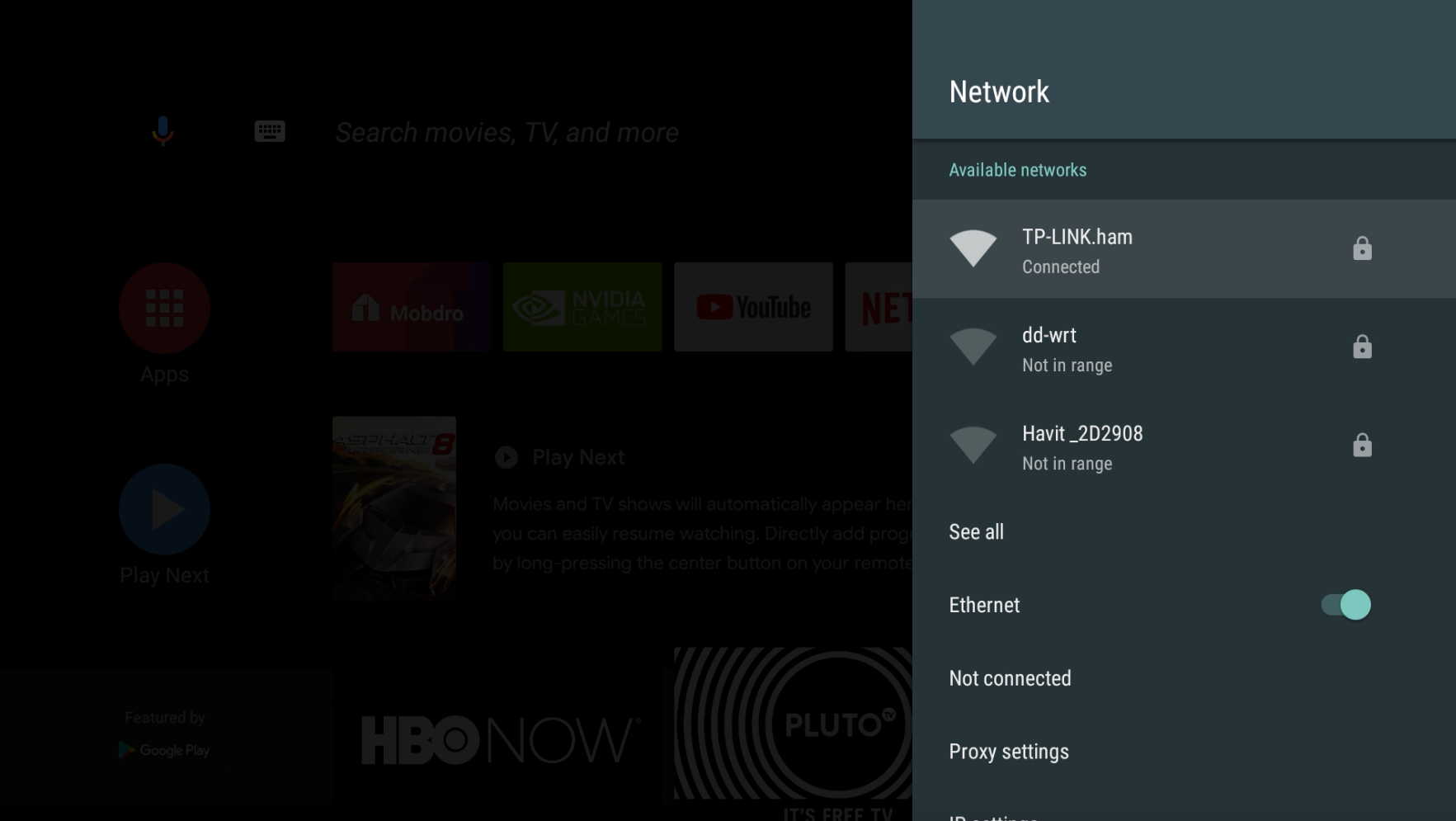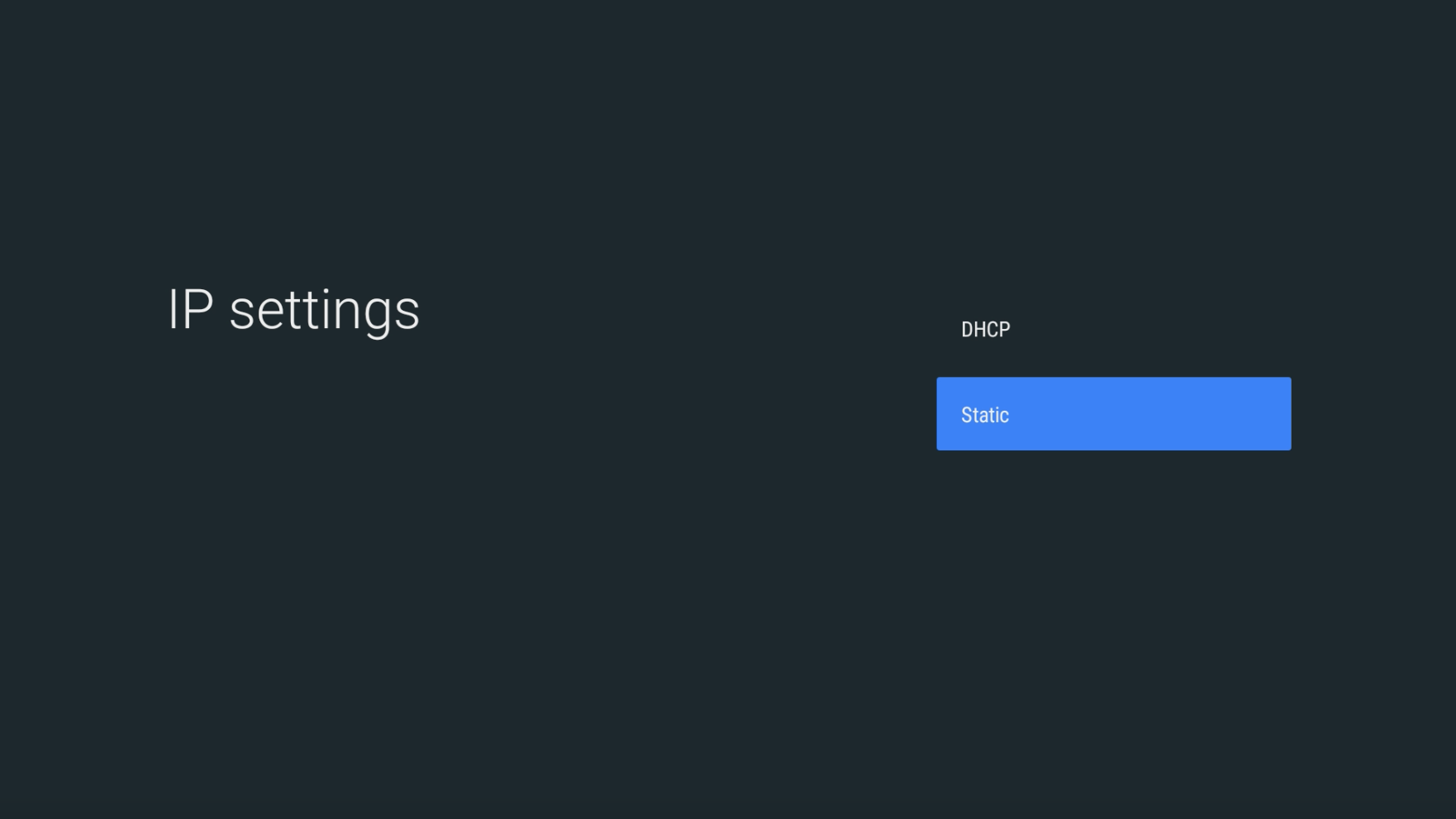How to Set Up Smart DNS on Nvidia Shield
First, you need to find the IP of your router. Please use the appropriate method below and note down the IP of your router.
Find Router IP on Windows
- 1
- Open up the program command prompt
- 2
- Type “ipconfig” without the quotes and press enter
- 3
- The IP address from default gateway is most likely the IP address of your router
Find Router IP on OS X
- 1
- Open System Preferences
- 2
- Go to Network
- 3
- Click Advanced
- 4
- Go to TCP/IP – here you will see the routers IP
Set up the Smart DNS on your Nvidia Shield:
- 1
- Go to "Settings" then "Network"
- 2
- Select the network you use to access the Internet
- 3
- Go to IP settings and select "Static"
- 4
- Change the following:
- IP address: Enter the first three groups of numbers exactly the same as the IP address of your router. As an example, if your router IP is 192.168.0.1, then use the IP address 192.168.0.7 or something to that nature. The important part is to change the last digit so you get an IP from the same IP range as the router.
- Gateway: Enter the IP of your router
- Network Proxy Length: 24

- DNS 1: 185.37.37.37

- DNS 2: 185.37.39.39

- 5
- You are now set up with our DNS