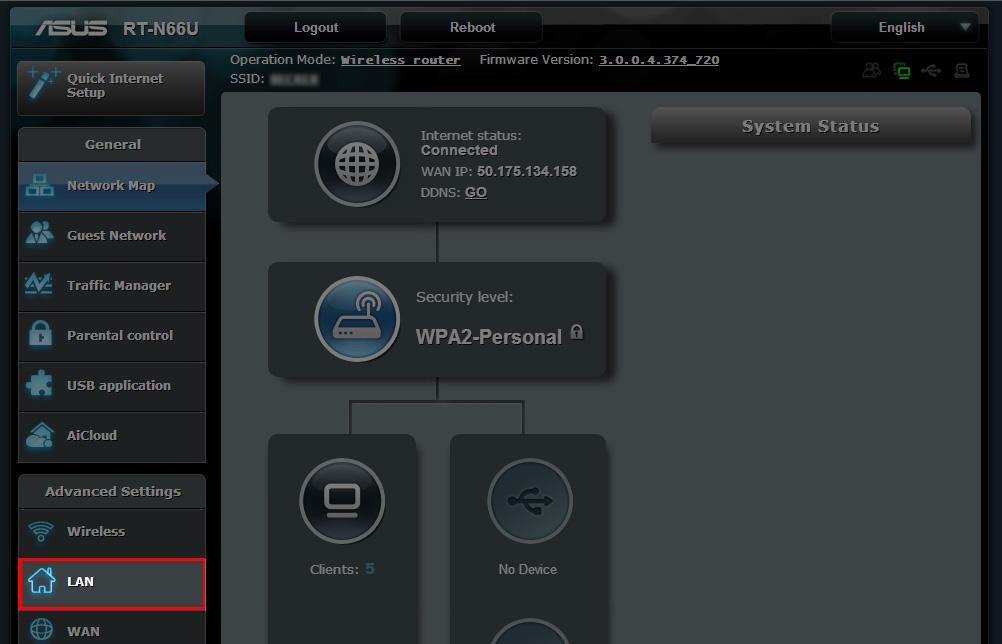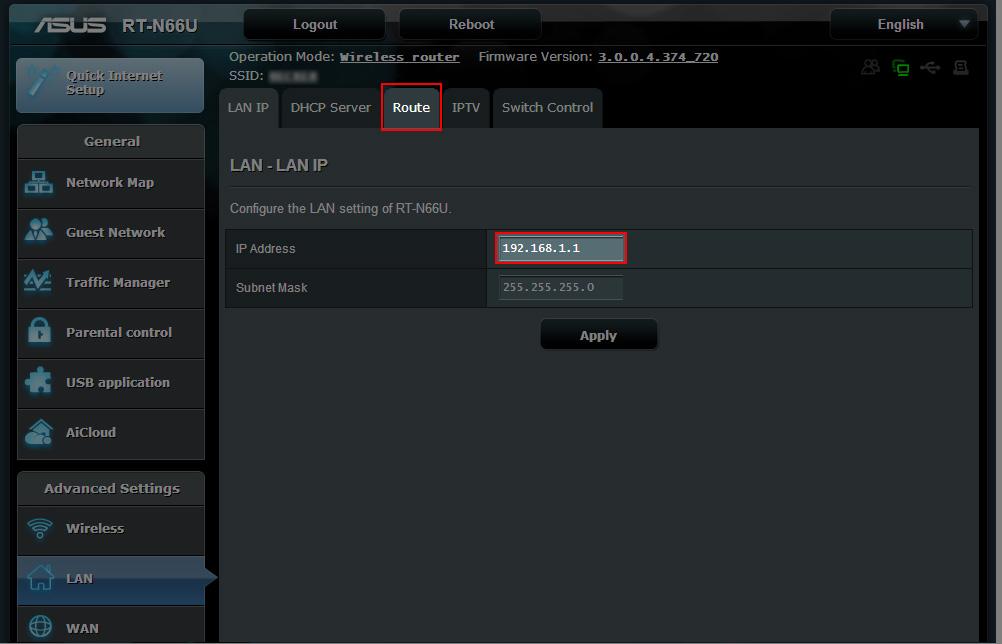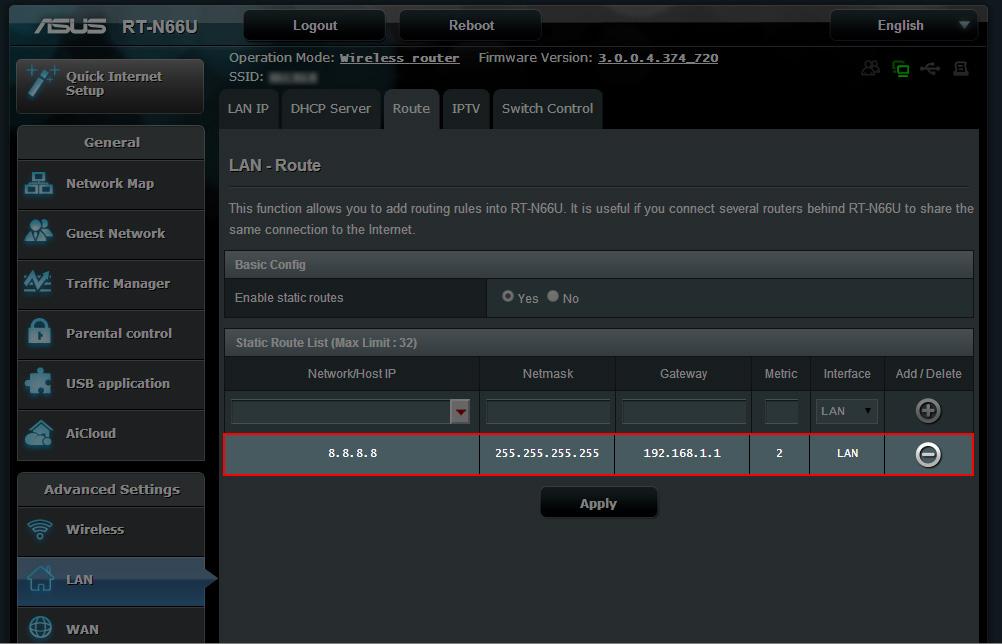How to Block Google DNS on Asus Router
- Make sure your DNS is set to the Unlocator DNS 185.37.37.37 and 185.37.39.39. Follow the Asus guide here https://support.unlocator.com/customer/portal/articles/1094626-how-to-setup-asus-router if you are in doubt
- Under Advanced Settings click the LAN link
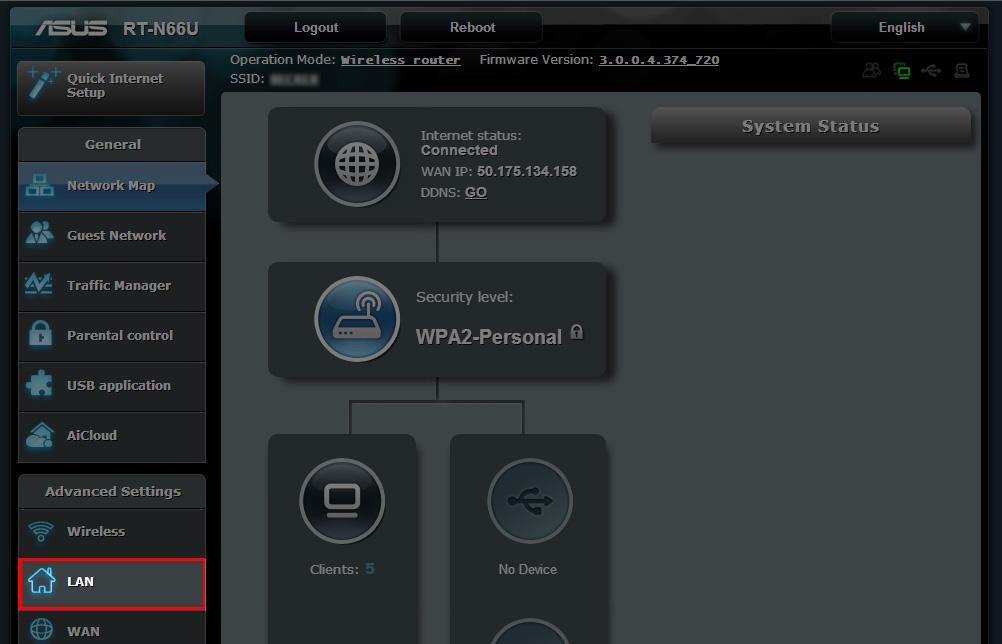
- Note down the IP of the router (probably 192.168.1.1) and then click
the Route tab
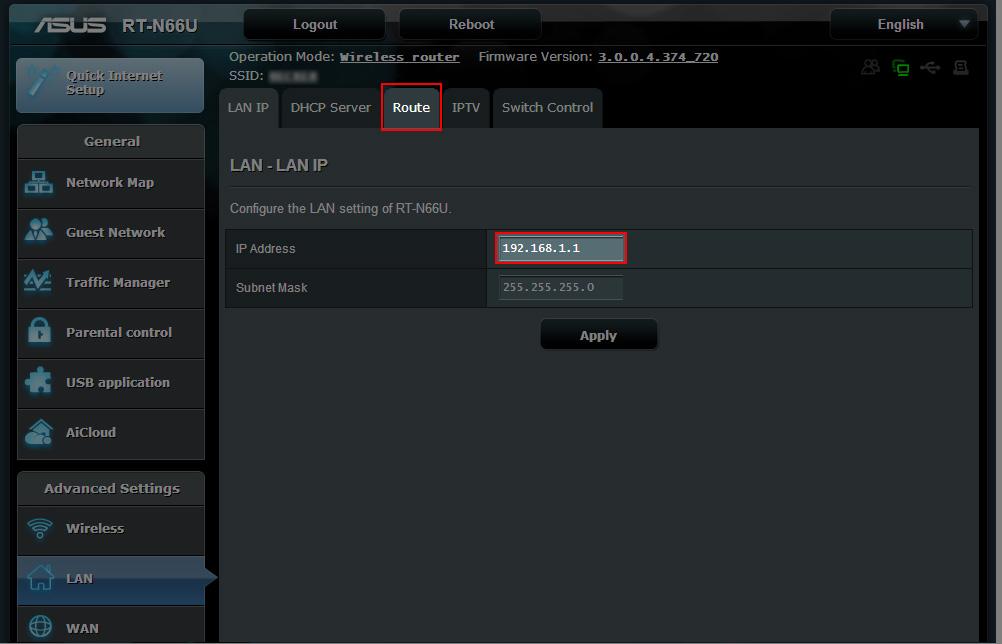
- Under Enable Static Routes, toggle Yes

- Under Static Route list, enter 8.8.8.8 as Network/Host IP
- Enter 255.255.255.255 as the Netmask
- Enter the router IP you noted down in step 3 as the Gateway
- Set Metric to 2 and leave the interface set to LAN
- Click the plus sign (+) to add the static route and then click apply
- once finished your setup should look like this (your Gateway might differ)
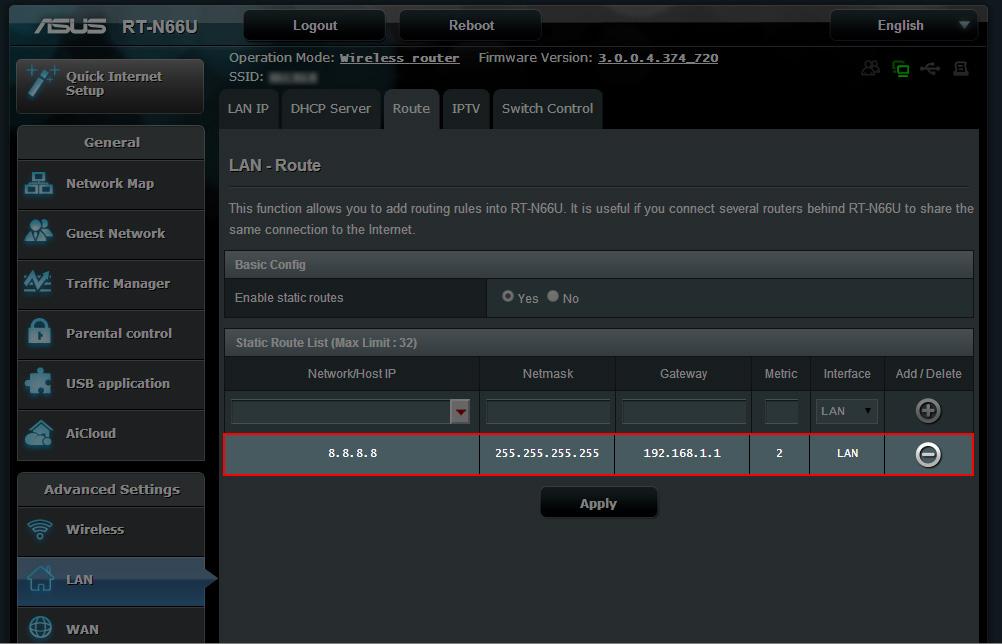
- Please repeat for the IP 8.8.4.4
Did this answer your question?
Thanks for the feedback
There was a problem submitting your feedback. Please try again later.